Viewing and clearing stacking and nsf information, Viewing and clearing stacking and nsf, Information – Dell POWEREDGE M1000E User Manual
Page 158
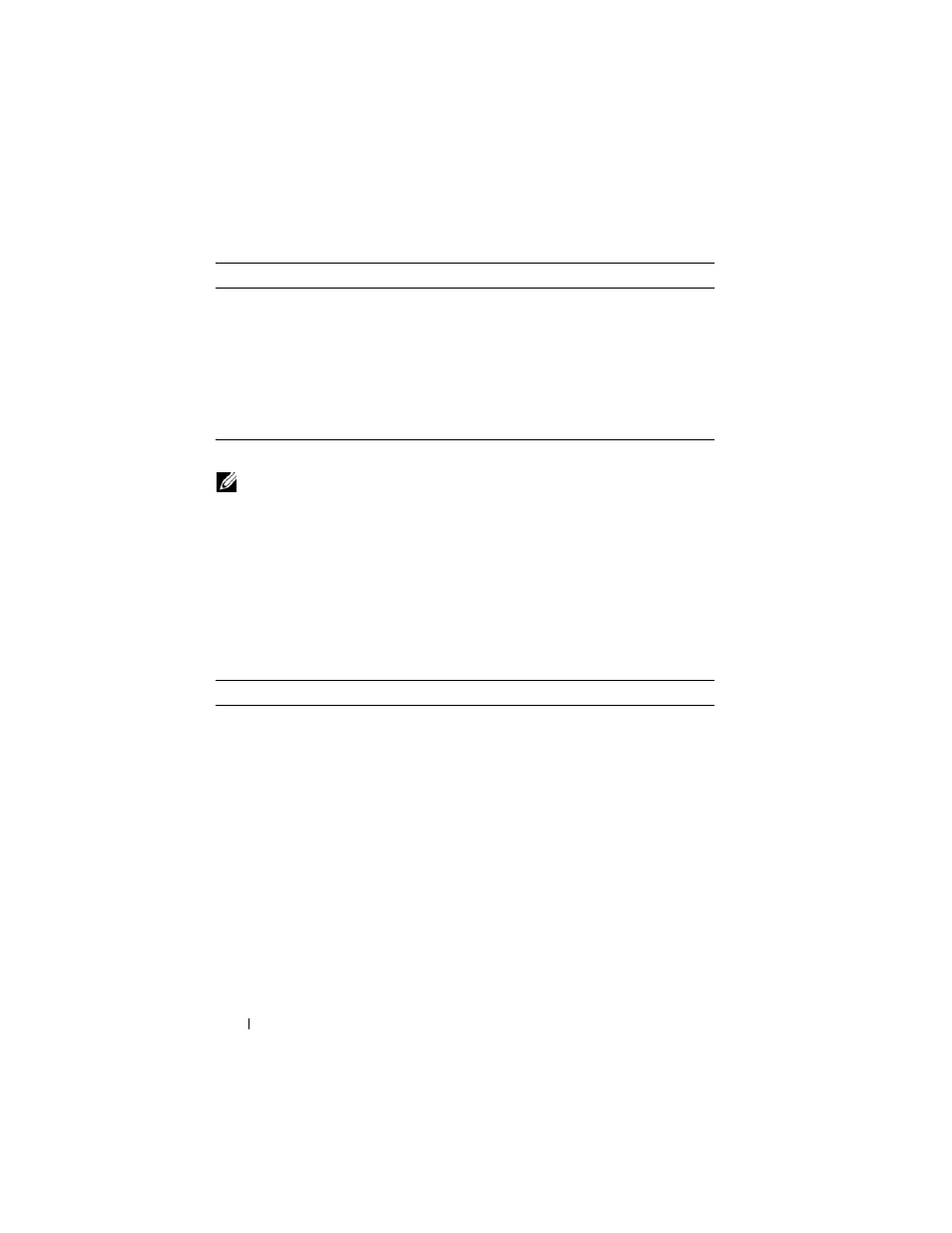
158
Managing a Switch Stack
Viewing and Clearing Stacking and NSF Information
Beginning in Privileged EXEC mode, use the following commands to view
stacking information and to clear NSF statistics.
boot auto-copy-sw allow-
downgrade
Allow the firmware version on the newly added stack
member to be downgraded if the firmware version on
manager is older.
exit
Exit to Privileged EXEC mode.
show auto-copy-sw
View the Stack Firmware Synchronization settings for the
stack.
reload
unit
If necessary, reload the specified stack member.
NOTE:
The OSPF feature uses NSF to enable the hardware to continue forwarding
IPv4 packets using OSPF routes while a backup unit takes over Management Unit
responsibility. Additional NSF commands are available in OSPF and OSPFv3
command modes. For more information, see "NSF OSPF Summary (PCM6220 and
PCM6348 Only)" on page 963 and "NSF OSPFv3 Configuration (PCM6220 and
Command
Purpose
show switch [
stack-
member-number ]
View information about all stack members or the specified
member.
show stack-standby
View the ID of the switch that will assume the role of the
Management Unit if it goes down.
show stack-port
View information about the stacking ports.
show stack-port counters View the statistics about the data the stacking ports have
transmitted and received.
show supported
switchtype
View the PowerConnect models that are supported in the
stack and the switch index (SID) associated with each
model.
show nsf
View summary information about the NSF feature.
Command
Purpose
