Managing a switch stack, Stacking overview – Dell POWEREDGE M1000E User Manual
Page 135
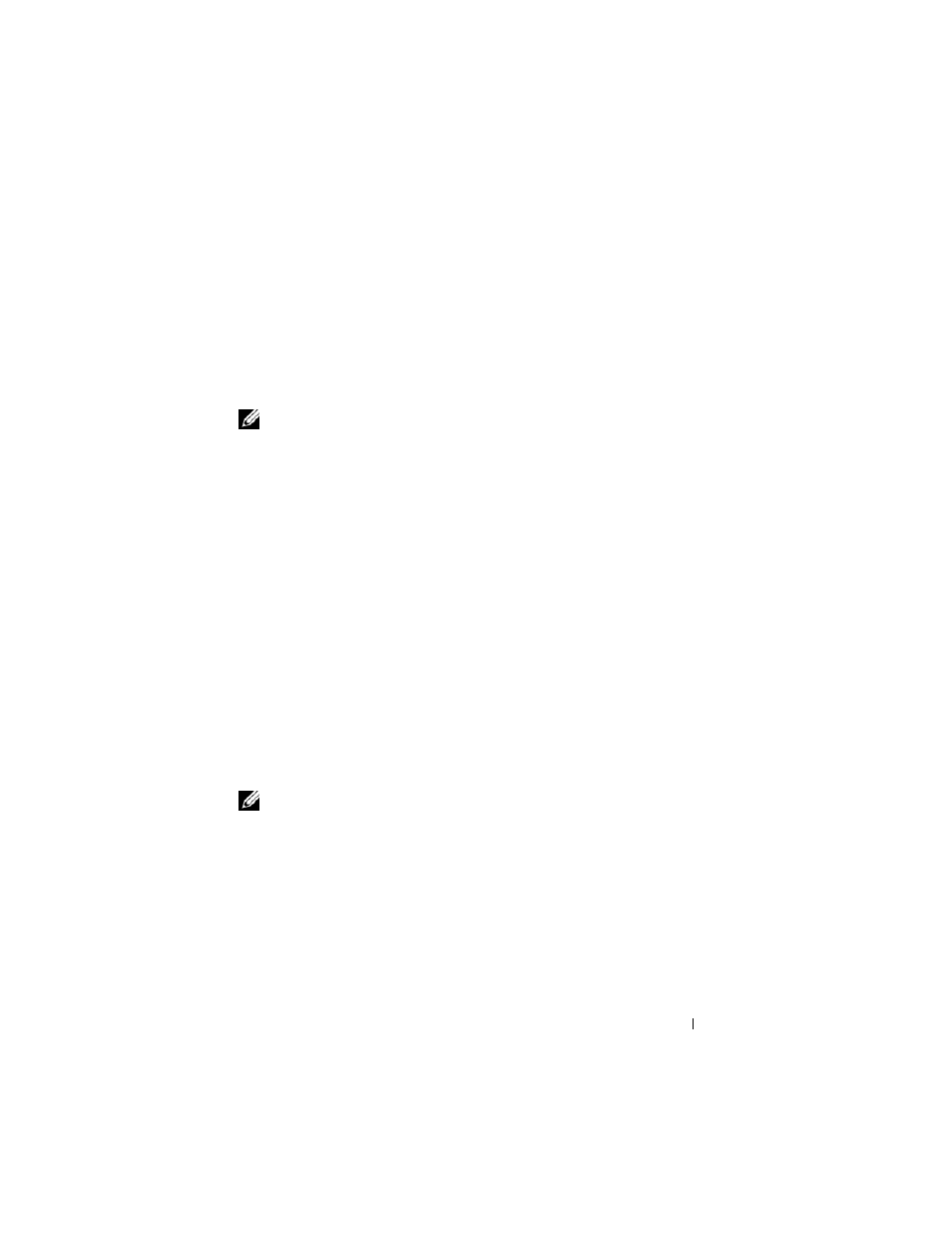
Managing a Switch Stack
135
8
Managing a Switch Stack
This chapter describes how to configure and manage a stack of switches.
The topics covered in this chapter include:
• Stacking Overview
• Default Stacking Values
• Managing and Monitoring the Stack (Web)
• Managing the Stack (CLI)
• Stacking and NSF Usage Scenarios
Stacking Overview
PowerConnect M6220 and PowerConnect M6348 switches include a stacking
feature that allows up to 12 switches to operate as a single unit. A single
switch in the stack manages all the units in the stack, and you manage the
stack by using a single IP address. The IP address of the stack does not
change, even if the stack master changes.
A stack is created by daisy-chaining stacking links on adjacent units. A stack
of units is manageable as a single entity when the units are connected
together. If a unit cannot detect a stacking partner on a port enabled for
stacking, the unit automatically operates as a standalone unit. If a stacking
partner is detected, the switch always operates in stacking mode. One unit in
the stack is designated as the Master unit. The Master manages all the units
in the stack. A second switch is designated as the Standby unit, which
NOTE:
Stacking is supported on the PowerConnect M6220 and PowerConnect
M6348 switches. The PowerConnect M8024 and PowerConnect M8024-k switches
do not support stacking.
NOTE:
Each PowerConnect M6220 switch in the stack must have the optional
Stacking module installed in Bay 1.
