Compex Systems Advanced SerialRAID Adapters SA33-3285-02 User Manual
Page 176
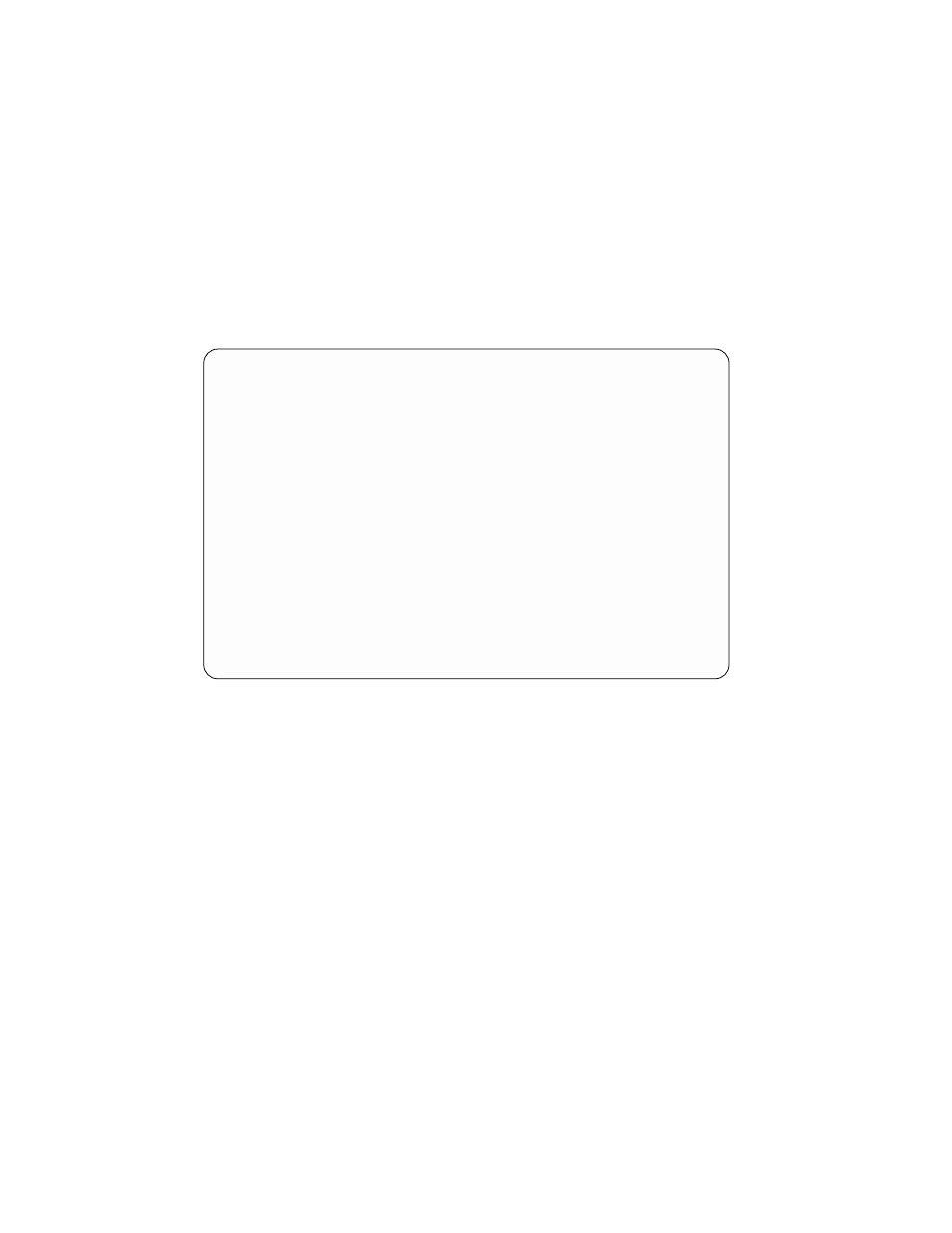
3. Select the RAID-1 or RAID-10 array hdiskx that you want to copy, and press Enter.
The Prepare a Copy menu is displayed:
Prepare a Copy
Type or select values in entry fields.
Press Enter AFTER making all desired changes.
[Entry Fields]
Array to be copied
hdisk3
Number of disk drives required
1
Minimum disk drive size required
9.1GB
Verify copy during creation
no
+
Hot spare selection
Default
+
RAID copy to be coupled
[]
+
OR
Disk drives to be coupled
[]
+
F1=HelpF2=Refresh
F3=Cancel
F4=List
F5=Reset
F6=Command
F7=Edit
F8=Image
F9=Shell
F10=Exit
Enter=Do
4. If you want to verify that all the data written to the copy is readable, select Verify
copy during creation, and change the entry to yes.
Note: When this option is set to yes, the time that is required to prepare the copy
is increased.
If you are operating your RAID array in a split site configuration, you might want to
select which hot spare pools are to be used for copy disks. If you do, select Hot
spare selection, and select your hot spare preference. Press the Help key if you
need more information about this entry.
If you want to couple an existing RAID-Copy array:
a. Select RAID Copy to be coupled.
b. Either type the name of the RAID-Copy array, or press the List key and select a
RAID-Copy array from the list of available candidates.
c. Press Enter. The RAID-Copy array is coupled to the parent array. The copy
operation starts.
If you want use free disk drives to make a copy of a RAID array:
a. Select Disk drives to be coupled.
b. Either type the names of the disk drives to be coupled, or press the List key and
select the disk drives from the displayed list of available candidate disk drives.
Note: The number of disks that you need to select is listed as Number of disk
drives required.
156
User’s Guide and Maintenance Information
|
|
|
|
|
|
|
|
|
|
|
|
|
|
|
|
|
|
|
|
|
|
|
|
|
|
|
|
|
|
|
|
|
|
|
|
|
|
|
|
|
|
|
|
|
|
|
|
|
