Compex Systems Advanced SerialRAID Adapters SA33-3285-02 User Manual
Page 108
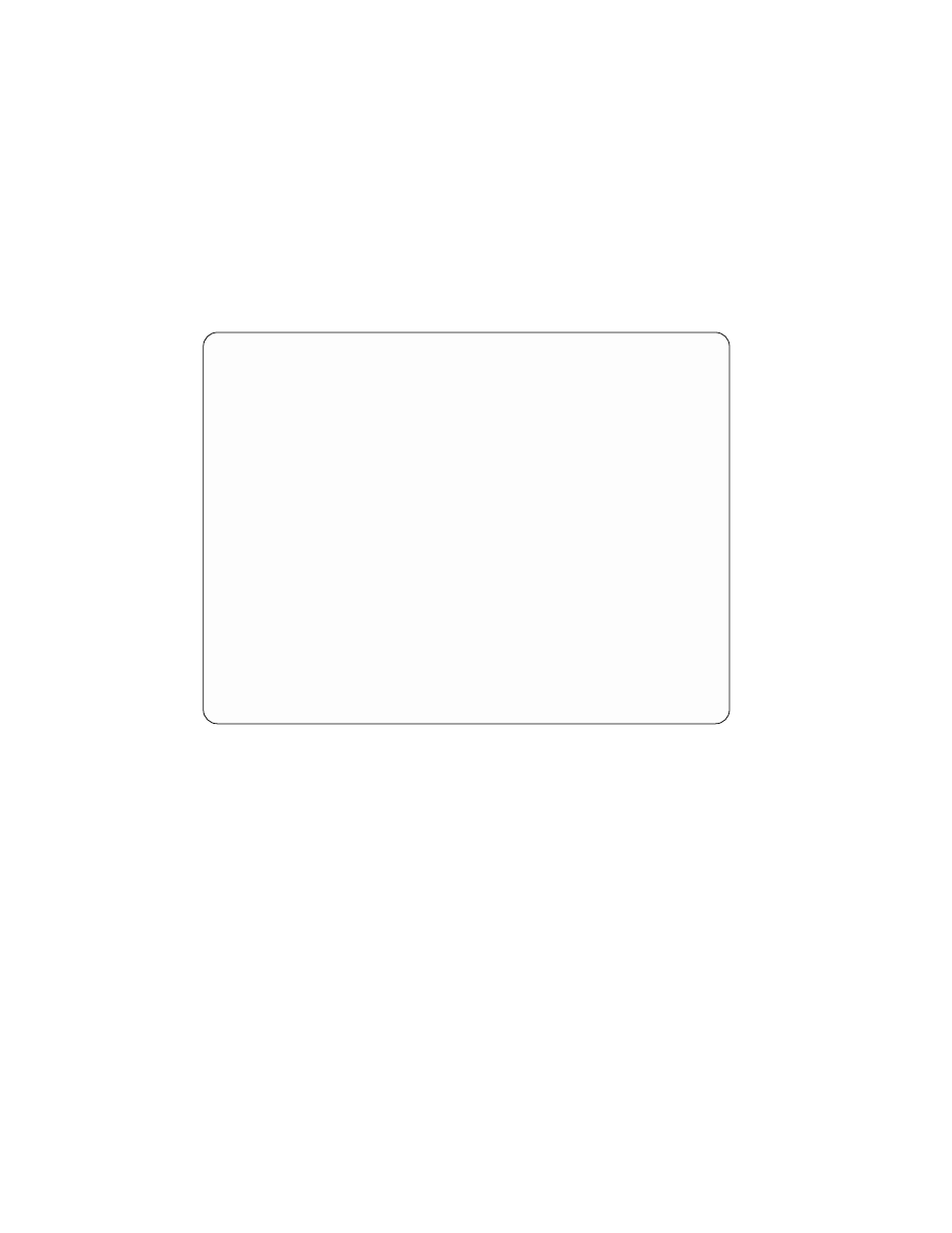
4. The hot spare pool is displayed:
SSA Hot Spare Pools
Type or select values in entry fields.
Press Enter AFTER making all desired changes.
[Entry Fields]
SSA RAID Manager
ssa1
Spares Pool
pool_B2
Status
full
Components in Pool
3
Hot Spares Previously Configured
1
Hot Spares in Pool
1
Components to Add
[]
+
Components to Remove
[]
+
Hot Spares Minimum
[1]
#
F1=HelpF2=Refresh
F3=Cancel
F4=List
F5=Reset
F6=Command
F7=Edit
F8=Image
F9=Shell
F10=Exit
Enter=Do
v
To add disk drives to the pool:
1. Select Components to Add and press the List key. A list of valid hot spare pool
candidates is displayed. This list contains RAID disk drives, hot spare disk drives,
and free disk drives that are in pool zero on the selected loop. The pop-up list is
in the same format as the list that is used when a hot spare pool is created.
2. Select the member disk drives to add to the pool and press Enter.
3. If necessary, change the Hot Spares Minimum field.
4. Press Enter.
v
To remove disk drives from the pool:
1. Select Components to Remove and press the List key. A list of disk drives that
are now in the pool is displayed.
2. Select the member disk drives that are to be removed from the pool and press
Enter.
3. If necessary, change the Hot Spares Minimum field.
4. Press Enter. The member disk drives that have been removed from the pool are
now moved to pool zero of the selected loop.
Notes:
1. If all member disk drives are removed from the pool, the pool is automatically
deleted.
2. When all member adding and deleting tasks have been completed, if the pool status
is anything other than full, go to “Solving Hot Spare Pool Problems” on page 53.
88
User’s Guide and Maintenance Information
