Rockwell Automation 1336S Plus FRN 1.xx-5.xx User Manual
Page 58
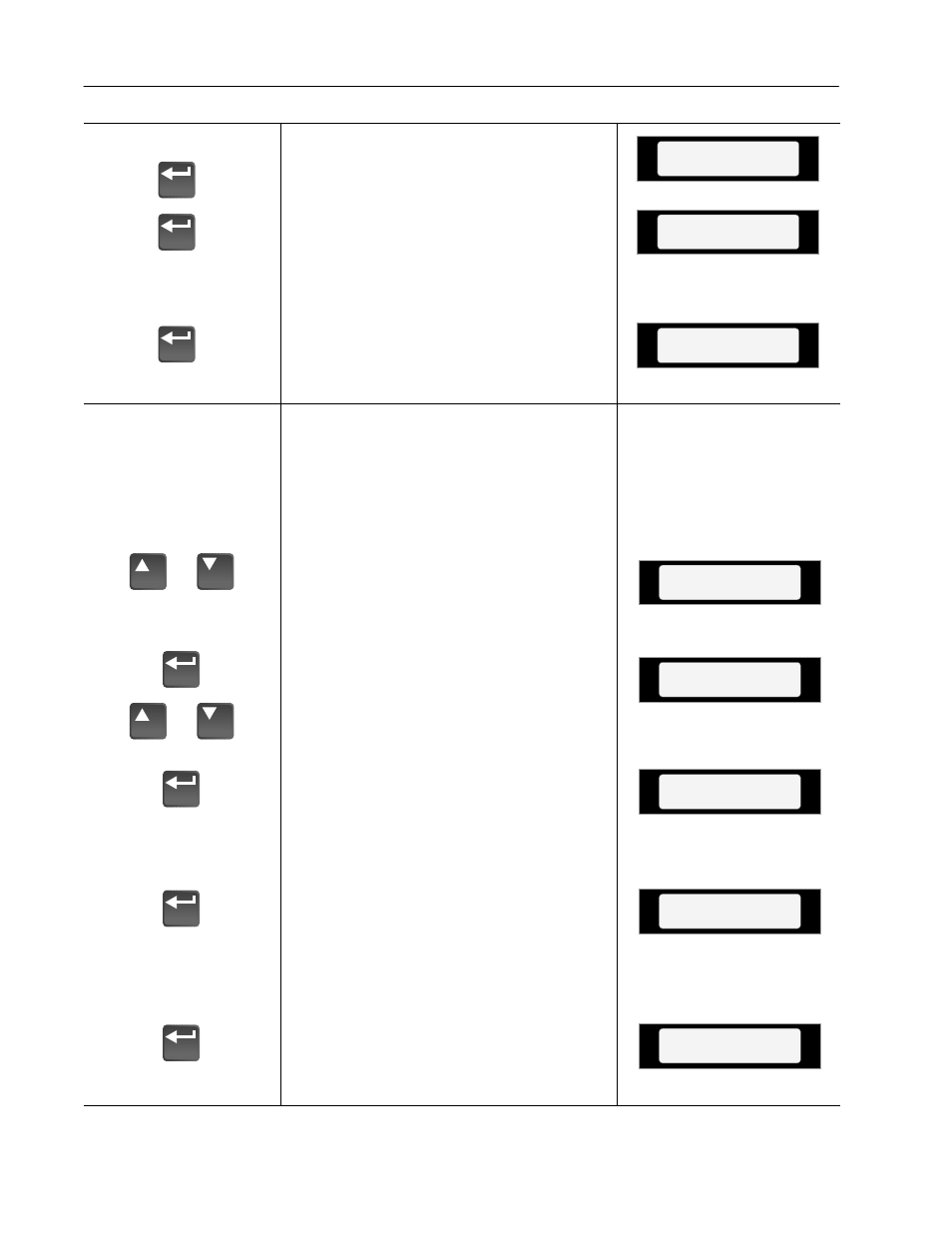
3–10
Human Interface Module
Drive –> HIM
(continued)
C. Press Enter. An informational display
will be shown, indicating the drive
type and firmware version.
D. Press Enter to start the upload. The
parameter number currently being
uploaded will be displayed on line 1 of
the HIM. Line 2 will indicate total
progress. Press ESC to stop the upload.
E. “COMPLETE” displayed on line 2
will indicate a successful upload. Press
Enter. If “ERROR” is displayed, see
Chapter 6.
Master Type
Version 2.01
Drive –> HIM 60
|||||
Drive –> HIM 210
COMPLETE
HIM –> Drive
or
or
3. To download a parameter profile from the
HIM to a drive, you must have a Series B
HIM.
Important: The download function will
only be available when there is a valid
profile stored in the HIM.
A. From the EEProm menu (see steps
1A-1C), press the Increment/Decre-
ment keys until “HIM –> Drive” is
displayed.
B. Press the Enter key. A profile name
will be displayed on line 2 of the HIM.
Pressing the Increment/Decrement
keys will scroll the display to a second
profile (if available).
C. Once the desired profile name is
displayed, press the Enter key. An
informational display will be shown,
indicating the version numbers of the
profile and drive.
D. Press Enter to start the download. The
parameter number currently being
downloaded will be displayed on line 1
of the HIM. Line 2 will indicate total
progress. Press ESC to stop the
download.
E. A successful download will be indi-
cated by “COMPLETE” displayed on
line 2 of the HIM. Press Enter. If
“ERROR” is displayed, see Chapter 6.
Master Type
2.01 –> 2.03
EEprom
HIM –> Drive
HIM –> Drive
1 A
HIM –> Drive 60
|||||
Drive –> HIM 210
COMPLETE
