Rockwell Automation 1336S Plus FRN 1.xx-5.xx User Manual
Page 56
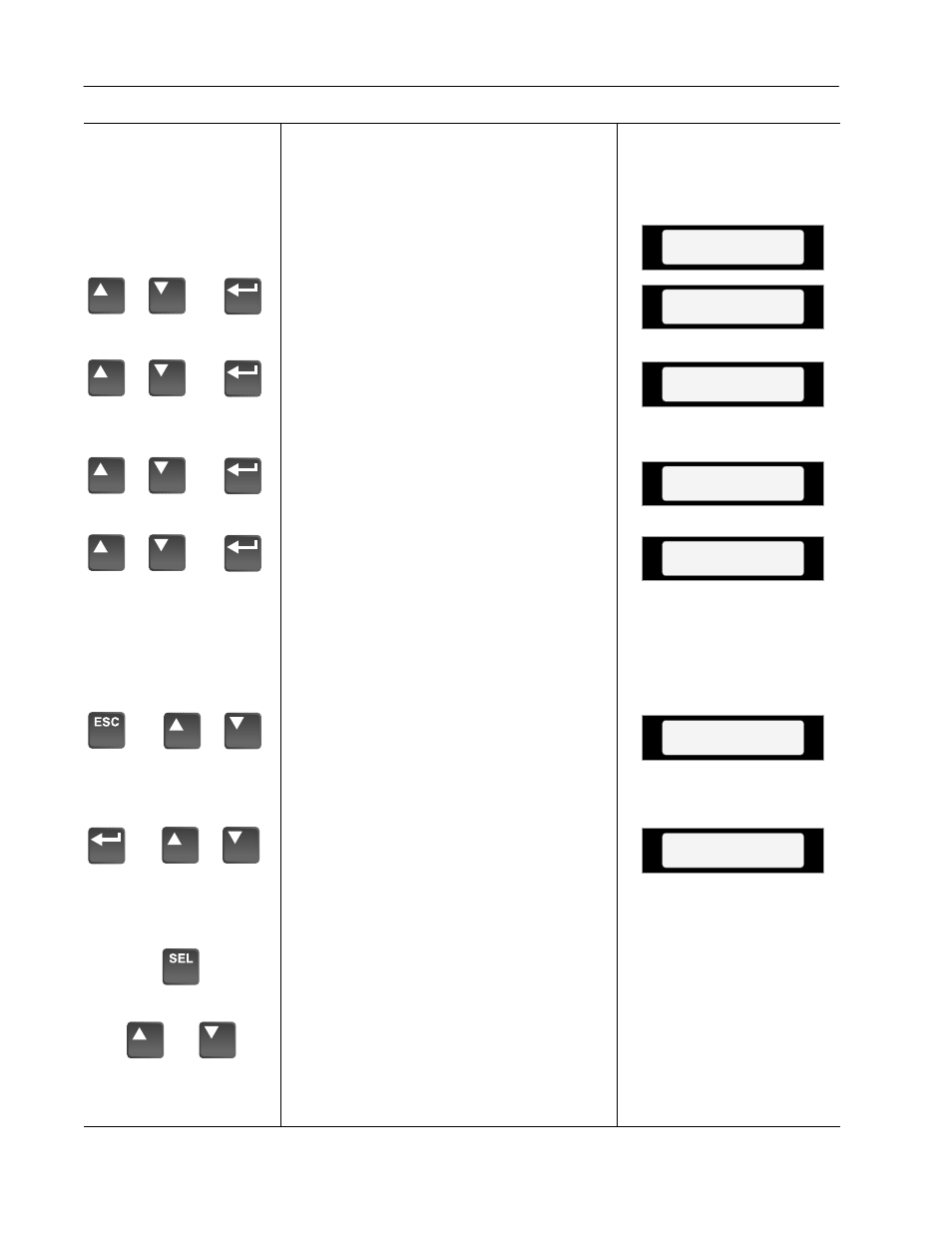
3–8
Human Interface Module
Process Mode
or
or
or
or
or
or
and
1. When selected, the Process mode will
show a custom display consisting of
information programmed with the Process
Display group of parameters.
A. Follow steps A-C on the preceding
page to access the Program mode.
B. Press the Increment/Decrement key
until “Process Display” is shown.
Press Enter.
C. Using the Increment/Decrement keys,
select [Process 1 Par] and enter the
number of the parameter you wish to
monitor. Press Enter.
D. Select [Process 1 Scale] using the
Increment/Decrement keys. Enter the
desired scaling factor. Press Enter.
E. Select [Process 1 Txt 1] using the
Increment/Decrement keys. Enter the
desired text character. Press Enter and
repeat for the remaining characters.
F. If desired, a second display line can
also be programmed by repeating steps
A-E for [Process 2 xxx] parameters.
G. When process programming is com-
plete, press ESCape until “Choose
Mode” is displayed. Press Increment/
Decrement until “Process” is dis-
played.
H. Press Enter. This selects which custom
display will be on line 1 and line 2.
Use the Increment/Decrement keys to
select process 1 or 2 parameters for
line 1.
I. Press SELect to move to line 2. Select
the desired process parameters. With a
Series A (version 3.0) or a Series B
HIM, a zero can be entered to disable
line 2. In addition, the Process Display
can be set to appear when drive power
is applied by simultaneously pressing
the Increment and Decrement keys
while the Process Display active.
Choose Mode
Program
Choose Mode
Process
Process Var 1=1
Process Var 2=2
Choose Group
Process Display
Process 1 Par
1
Process 1 Scale
1.00
Process 1 Txt 1
V
Sets Process Display
as Power-Up Display
