Chapter 13 retrieving recorded files, Uploading files on demand – SATEC PM180 Operation Manual User Manual
Page 127
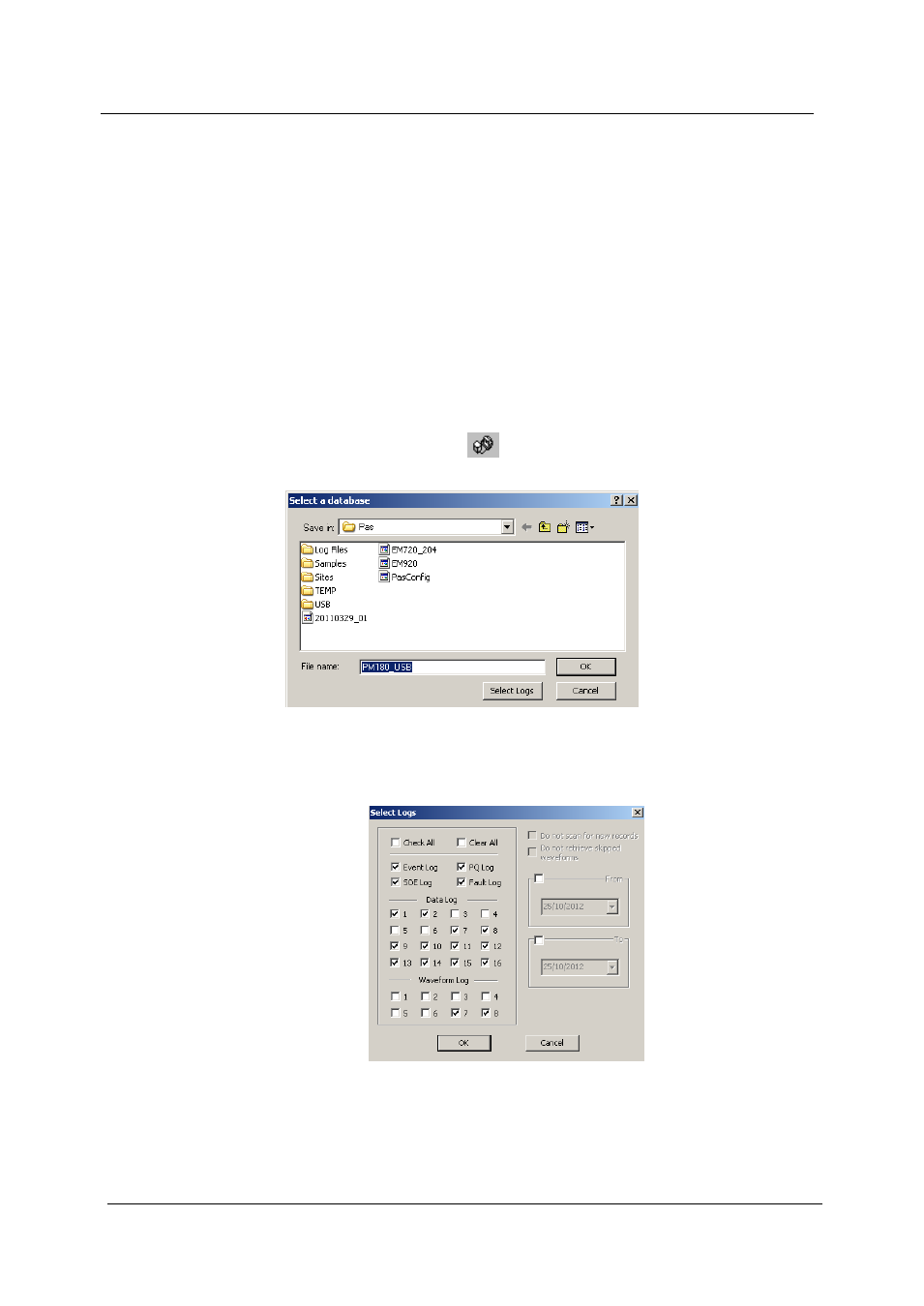
Chapter 13 Retrieving Recorded
Files
Viewing Real-time Waveforms
PM180 Substation Automation Unit
125
Chapter 13 Retrieving Recorded Files
Using PAS, you can retrieve recorded events, data and waveforms from your devices
and save them to files on your PC in the MS Access database format.
Historical data can be uploaded on demand any time you need it, or periodically
through the Upload Scheduler that retrieves data automatically on a predefined
schedule, for example, daily, weekly or monthly. If you do not change the destination
database location, the new data is added to the same database so you can store
long-term data profiles in one database regardless of the upload schedule you
selected.
Uploading Files on Demand
To retrieve the log files from your device:
1. Select a device site from the list box on the
PAS toolbar.
2. Check the On-line button
.
3. Select Upload Logs from the Logs menu.
4. Select a database, or type the name for a new database, and
select a directory where you want to save it.
5. Click on the “Select Logs” button and check boxes for logs you
want to be retrieved from the device.
6. If you wish to retrieve data starting with a known date, check the
“From” box and select the start date for retrieving data.
7. If you wish to retrieve data recorded before a known date, check
the “To” box and select the last date for retrieving data.
8. Click OK.
