Viewing real-time min/max log, Viewing real-time waveforms – SATEC PM180 Operation Manual User Manual
Page 126
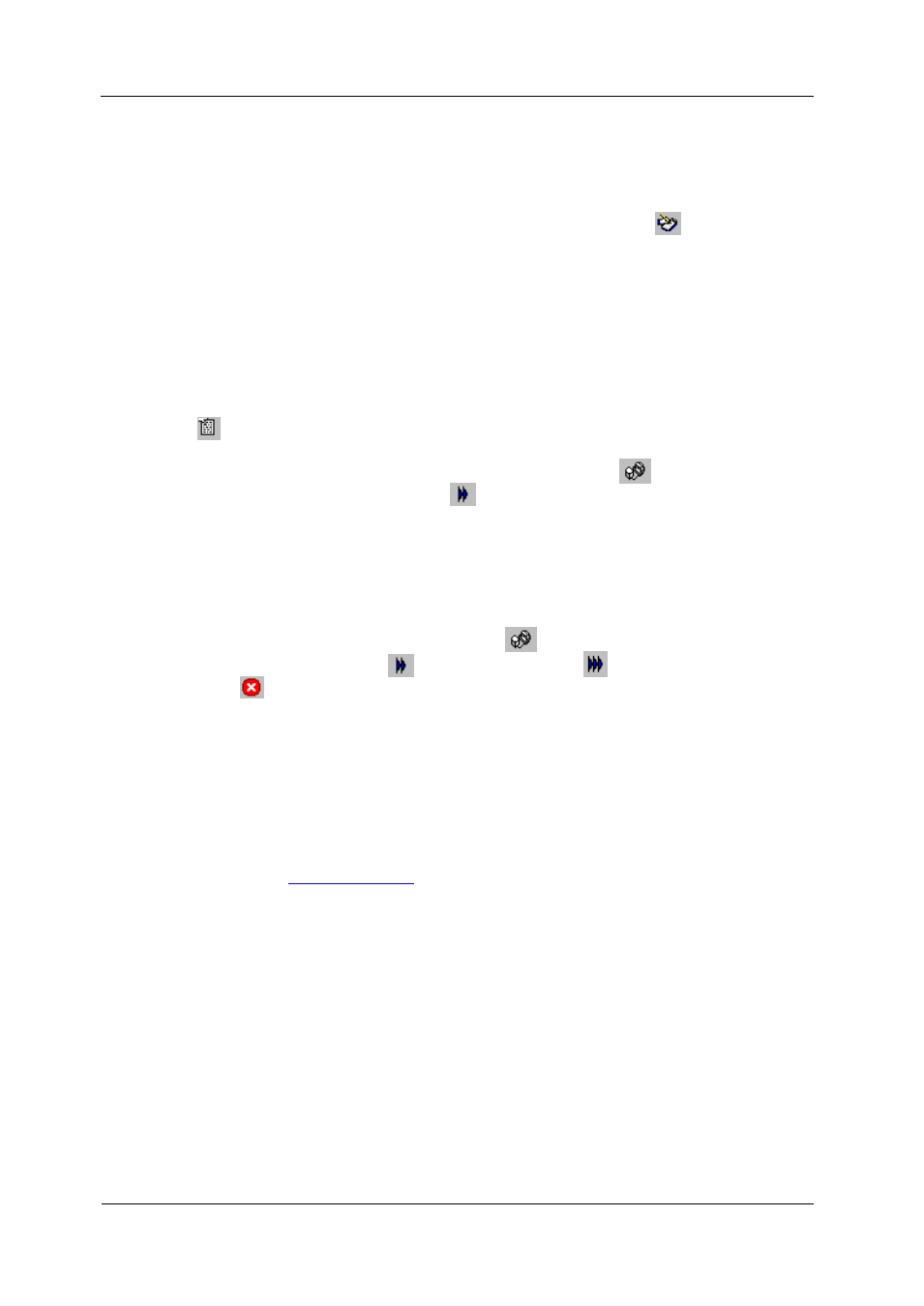
Chapter 12 Monitoring Devices
Viewing Real-time Min/Max Log
124
PM180 Substation Automation Unit
5. Adjust the file update rate for automatic recording. It must be a
multiple of the sampling rate that you defined in the Instrument Setup
dialog.
6. Click Save.
When you run real-time data polling, PAS automatically saves retrieved records to
the database at the rate
you specified. The “RT Logging On/Off” button
on the
toolbar should be checked all the time to allow PAS to perform logging. You can
suspend logging by un-checking this button, and then resume logging by checking it
again.
Viewing Real-time Min/Max Log
To retrieve the real-time Min/Max log data from your device, select the device site
from the list box on the PAS toolbar, point to RT Min/Max Log on the Monitor menu,
and then select a data set you want to view.
PAS supports nine programmable data sets with up to 40 data parameters in each
one. To re-organize data sets, select Data Set from the Monitor menu or click on the
button on the toolbar. You can modify data sets in the way that is convenient for
your use.
To retrieve the selected Min/Max log data, check the On-line button
on the PAS
toolbar, and then click on the Poll button
.
You can save retrieved data to a file or print it in the same manner as described in
the previous section.
Viewing Real-time Waveforms
To retrieve the real-time waveforms from your device, select the device site from the
list box on the toolbar, and then select RT Waveform Monitor from the Monitor menu.
To retrieve waveforms, check the On-line button
on the PAS toolbar, and then
click on either the Poll button
or Continuous poll button
. Click on the Stop
button
to stop continuous polling.
PAS normally retrieves eight 4-cycle AC waveforms (V1-V4 and I1-I4) sampled at a
rate of 128 samples per cycle. If you wish to get only waveforms for selected phases,
select “Options” from the Tools menu, click on the Preferences tab, check the phases
you want polled, and then click OK.
For devices with the fast AI option (firmware V10.6.XX), PAS retrieves up to 16 AI
waveforms along with AC waveforms. To view AI waveforms, or to change channels
displayed in the window, click on the waveform window with the right mouse button,
select “Channels’, check channels you want displayed, and then click OK.
Retrieved waveforms can be displayed in different views as overlapped or non-
overlapped waveforms, as RMS cycle-by-cycle plot, or as a harmonic spectrum chart
or table. See
in Chapter 14 for information on using different
waveform views.
