Setting up communications, Communicating through a serial port, Selecting the communications protocol – SATEC SA300 ezPAC Operation Manual User Manual
Page 56
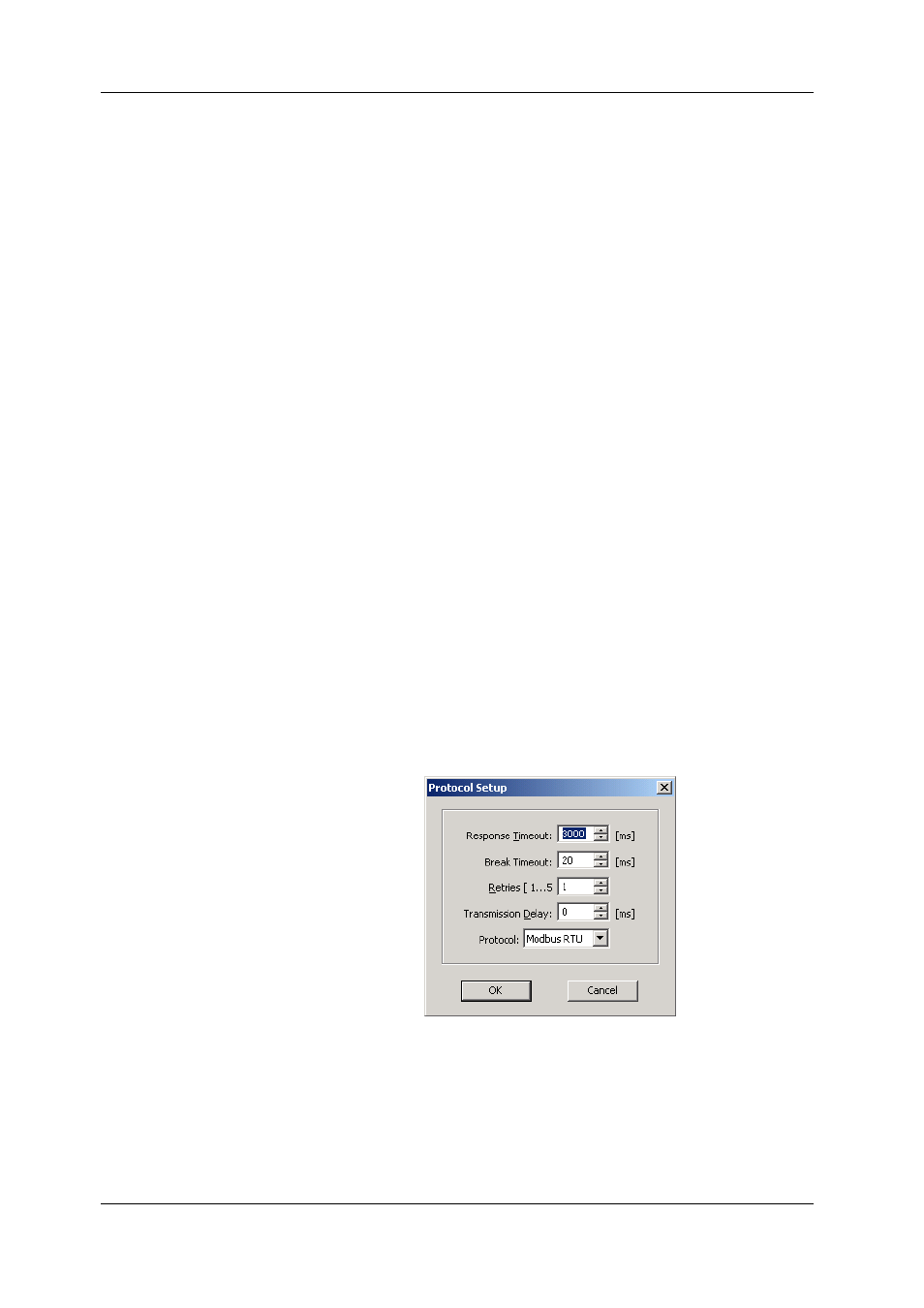
Chapter 6 Using PAS
Setting up Communications
56
SA300 Substation Automation Unit
3. On the Instrument Setup tab, select your device model in the
“Model” box.
4. In the Instrument Options group boxes, specify the standard
current input option for your device, and select the size of the
onboard logging memory. Set the current over-range to “×400%” if
your device has 20A (ANSI) standard current inputs, or to “×200%”
for 10A (IEC) current inputs.
5. You can add any comments into the “Comments” box, such as
device location or any other data concerning this particular site.
Setting up Communications
You can communicate with your devices via a PC RS-232 serial port, through a
modem, the Internet, or the USB port.
To configure your communications with the SA300:
1. Select Configuration from the Tools menu. Under the
Communication group on the Instrument Setup tab, select the type
of a connection for your device.
2. Set the device communication address you assigned to the
SA300.
3. In the “Sampling Rate” box, select a rate at which PAS updates
data on the screen when polling the device via the PAS Data
Monitor.
The communication protocol and port settings must match the settings made in your
device.
Communicating through a Serial Port
Select Serial Port/Modem Site on the Configuration tab, and then click on the
Connection tab to configure your serial port settings.
Selecting the Communications Protocol
1. On the Connection tab, click Protocol.
2. In the “Protocol” box, select the same communications protocol as
you have in your device.
The remaining settings in this dialog do not normally need to be changed. The
“Response Time-out” box defines the maximum time in milliseconds that PAS waits
for the device response before announcing a failure. When communicating through a
modem, especially over long distances, this time may require some adjustment.
