Chapter 3 using the rdm, Connecting the rdm, Data display – SATEC SA300 ezPAC Operation Manual User Manual
Page 27: Measurement units, Using the rdm, Programming relay outputs, In chapter 7)
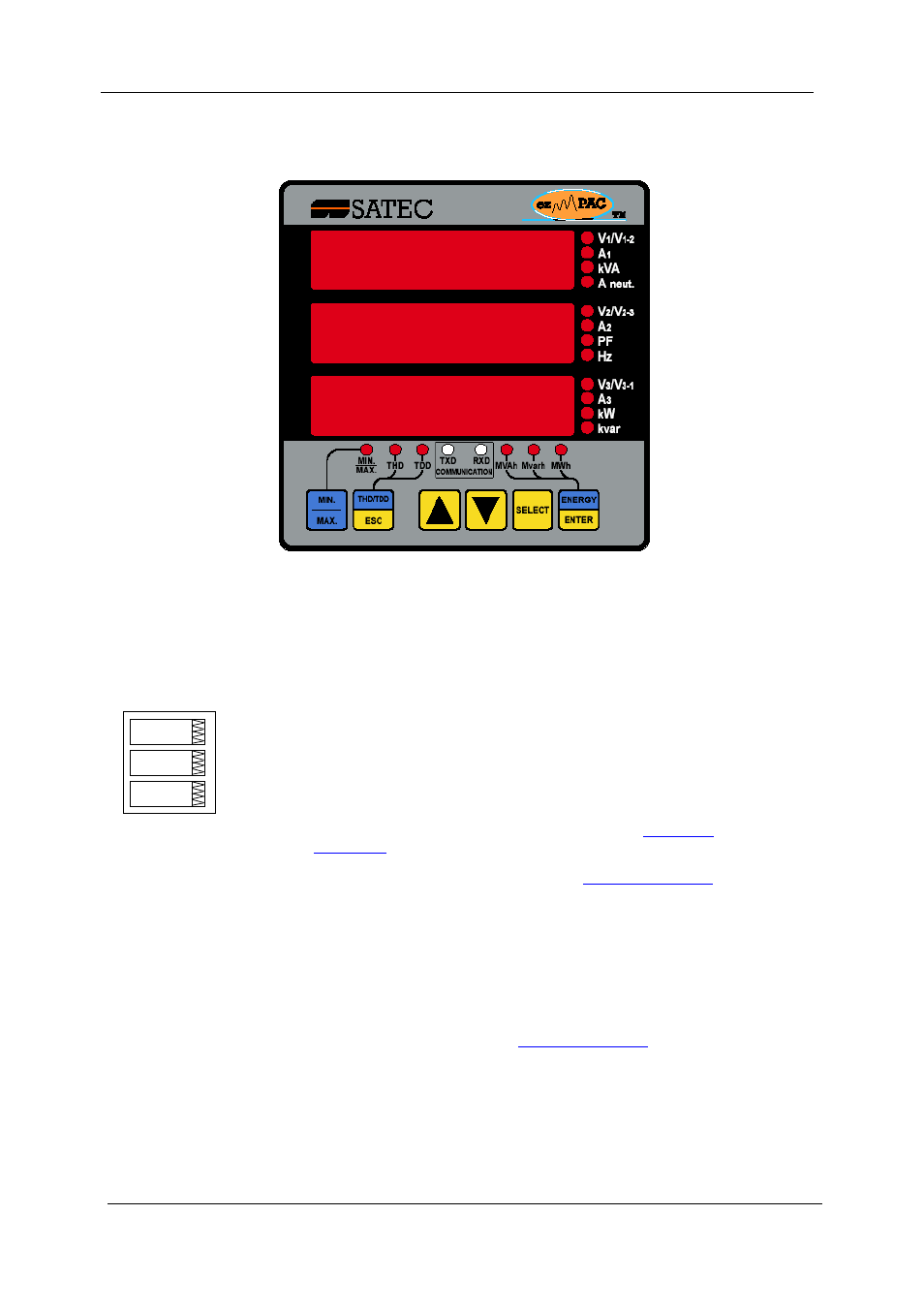
Chapter 3 Using the RDM
Connecting the RDM
SA300 Substation Automation Unit
27
Chapter 3 Using the RDM
Connecting the RDM
Connect the RDM to the SA300 COM3 port using the supplied cable as shown in the
SA300 Installation Manual. When the SA300 is powered, the RDM display lights up.
The COM3 and RDM communications settings must match one another. Both the
COM3 port and the RDM RS-485 port are factory preset to 19200 bps, 8-bits/no-
parity, device address 1, Modbus RTU protocol.
When the RDM fails to establish communications with the SA300, the RDM display
indicates a connection error as shown on the left picture. When this happens:
1. Check your connections
2. Check whether the SA300 is in the Service Mode
3. Check whether communications settings in the RDM match the
settings made for the COM3 port of the SA300. For information on
how to get the serial port settings in your SA300, see
in Chapter 4 “Using HyperTerminal”. If you want to
revise the RDM communications settings, press ENTER and follow
guidelines for the Display Setup menu (see
)
Data Display
The RDM has a simple interface that allows you to display numerous measurement
parameters in different display pages. The numeric LED display shows up to three
parameters at a time. Small round LEDs on the right and below the display indicate
displayed parameters and their measurement units.
The display is updated approximately once per second; you can adjust the update
rate via the Display Setup Menu (see
Measurement Units
Depending on the connection scheme of the SA300, the RDM can be ordered for
direct wiring or wiring via PTs. Measurement units for voltage and power depend on
the connection scheme of the device:
diSP
Con.Err.
