Configuring the network, Viewing network settings, Viewing and clearing device diagnostics – SATEC SA300 ezPAC Operation Manual User Manual
Page 46
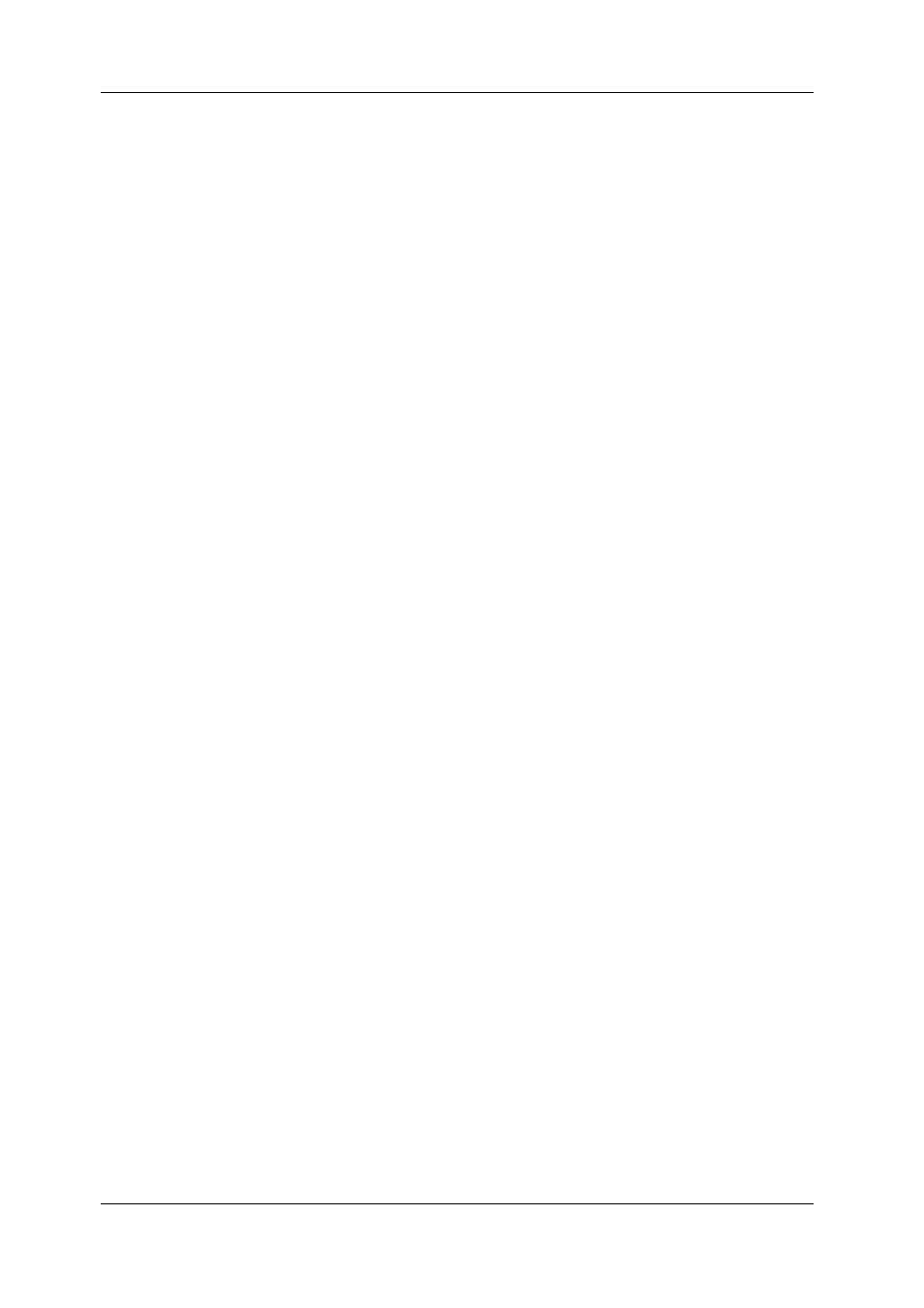
Chapter 4 Using HyperTerminal
HyperTerminal Commands
46
SA300 Substation Automation Unit
The CTS and RTS protocol options are available only for the COM1 port when a
connection is made through the RS-232 connector (CTS protocol is not supported in
the standard firmware version).
Configuring the Network
To view or change the TCP/IP network settings, type ip and press Enter.
>ip
Network setup:
Device IP address: 192.168.0.203
New:
Network subnet mask: 255.255.255.0
New:
Default gateway: 192.168.0.1
New:
Use DHCP [y/n]: N
New:
TCP port [502/20000]: 502
New:
If you want to change a network setting, type your new setting after the “New:” prompt
and press Enter. To leave the setting unchanged, just press Enter.
Refer to your network administrator for the available IP address and correct settings
for the subnet and default gateway.
If you enable the DHCP (Dynamic Host Configuration Protocol), the network settings
are assigned automatically by your network server when the SA300 restarts. You
need to know the actual IP address assigned to your SA300 in order to define the
device network address in PAS or in another application software. To view the actual
IP address assigned to your SA300, use the net command.
Devices with firmware version 10.2.16 and later have two independent TCP servers
for simultaneous Modbus/TCP and DNP3.0/TCP connections. Devices with older
firmware have one TCP server that must be assigned the TCP port number
depending on the communications protocol you use on the network. Select port 502
for Modbus/TCP, and 20000 for DNP3.0/TCP. By default, the TCP server is
configured for Modbus/TCP connections.
When you change the network settings, the SA300 restarts the network to accept
your new settings.
Viewing Network Settings
To view the actual TCP/IP network settings in your SA300, type net and press Enter.
>net
Current network settings:
Device IP address: 192.168.0.212
Network subnet mask: 255.255.255.0
Network default gateway: 192.168.0.1
Viewing and Clearing Device Diagnostics
To view the device diagnostics, type diag and press Enter.
>diag
Device diagnostics:
9: Power Down
25: IRIG-B: No Signal
To clear the device diagnostics, type clrdiag and press Enter.
