Real-time data logging, Viewing real-time min/max log, Viewing real-time waveforms – SATEC SA300 ezPAC Operation Manual User Manual
Page 127: Saving data to a file, Printing data, Copying data
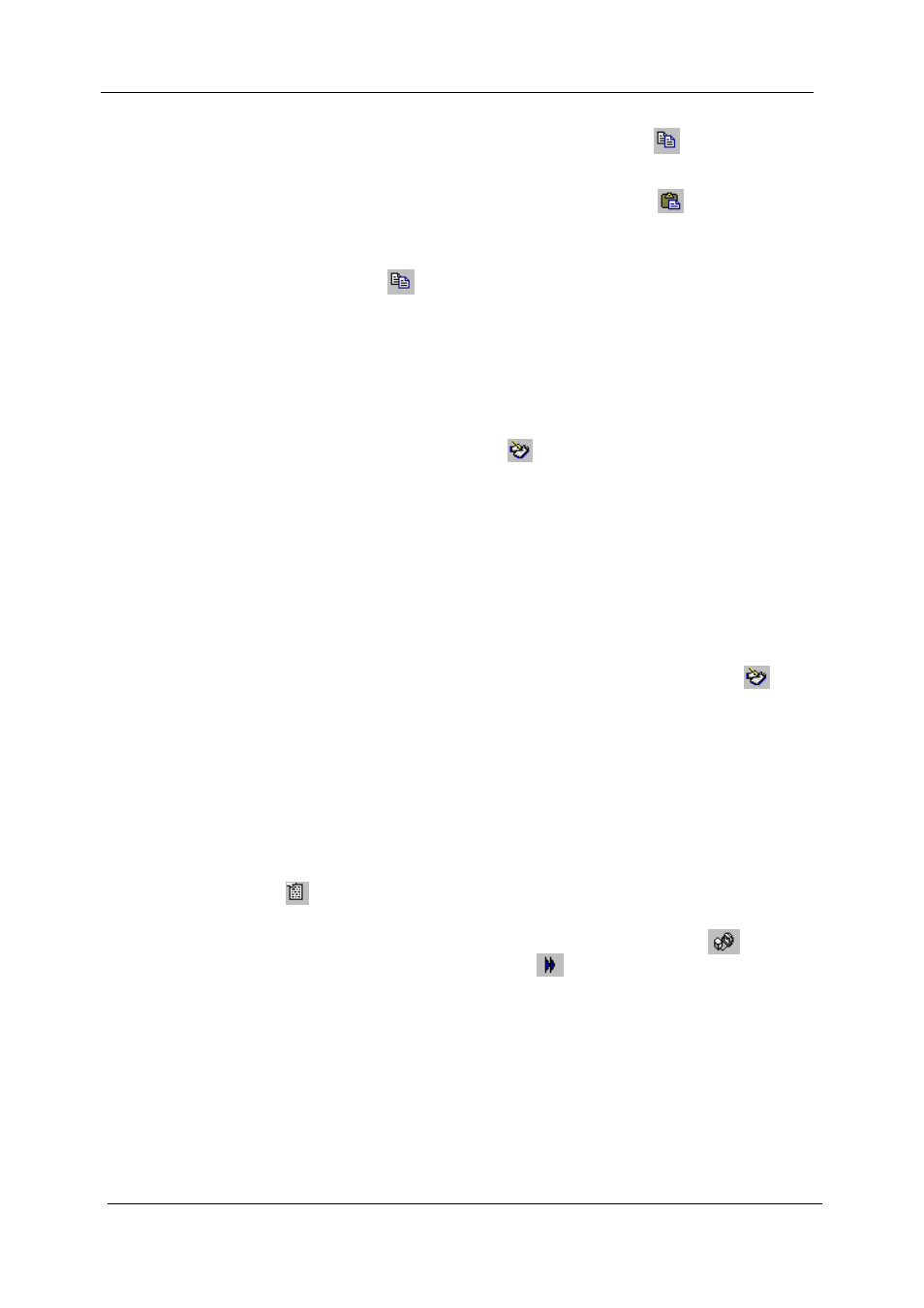
Chapter 12 Monitoring Devices
Viewing Real-time Min/Max Log
SA300 Substation Automation Unit
127
2. Click on the Data Monitor window with the right mouse button
again and choose Copy or click on the Copy button
on the
PAS toolbar.
3. Run an application to where you want to copy data, position cursor
at the correct place, and then click on the Paste button
on the
application's toolbar, or select Paste from the Edit menu.
If you want only a part of data to be copied, select with the mouse while holding the
left mouse button the rows or columns in the table you want to copy, and then click on
the Copy button
on the PAS toolbar.
Real-time Data Logging
PAS allows you to log polled data records to a database automatically at the time it
updates the Data Monitor window on the screen.
To setup the real-time logging options:
1. Open the Data Monitor window.
2. Click on the “RT Logging On/Off”
button on the local toolbar, or
select “RT Logging Options” from the Tools menu.
3. Select a database, or type the name for a new database and select a
directory where you want to save it.
4. Select the number of tables, and the number of records in each table
you want recorded.
5. Adjust the file update rate for automatic recording. It must be a
multiple of the sampling rate that you defined in the Instrument Setup
dialog.
6. Click Save.
When you run real-time data polling, PAS automatically saves retrieved records to
the database at the rate you specified. The “RT Logging On/Off” button
on the
toolbar should be checked all the time to allow PAS to perform logging. You can
suspend logging by un-checking this button, and then resume logging by checking it
again.
Viewing Real-time Min/Max Log
To retrieve the real-time Min/Max log data from your device, select the device site
from the list box on the PAS toolbar, point to RT Min/Max Log on the Monitor menu,
and then select a data set you want to view.
PAS supports nine programmable data sets with up to 40 data parameters in each
one. To re-organize data sets, select Data Set from the Monitor menu or click on the
button on the toolbar. You can modify data sets in the way that is convenient for
your use.
To retrieve the selected Min/Max log data, check the On-line button
on the PAS
toolbar, and then click on the Poll button
.
You can save retrieved data to a file or print it in the same manner as described in the
previous section.
Viewing Real-time Waveforms
To retrieve the real-time waveforms from your device, select the device site from the
list box on the toolbar, and then select RT Waveform Monitor from the Monitor menu.
