Selecting primary and secondary units, Filtering and sorting events, Linking to waveforms and data records – SATEC SA300 ezPAC Operation Manual User Manual
Page 137: Retrieving waveforms online, Viewing the power quality event log
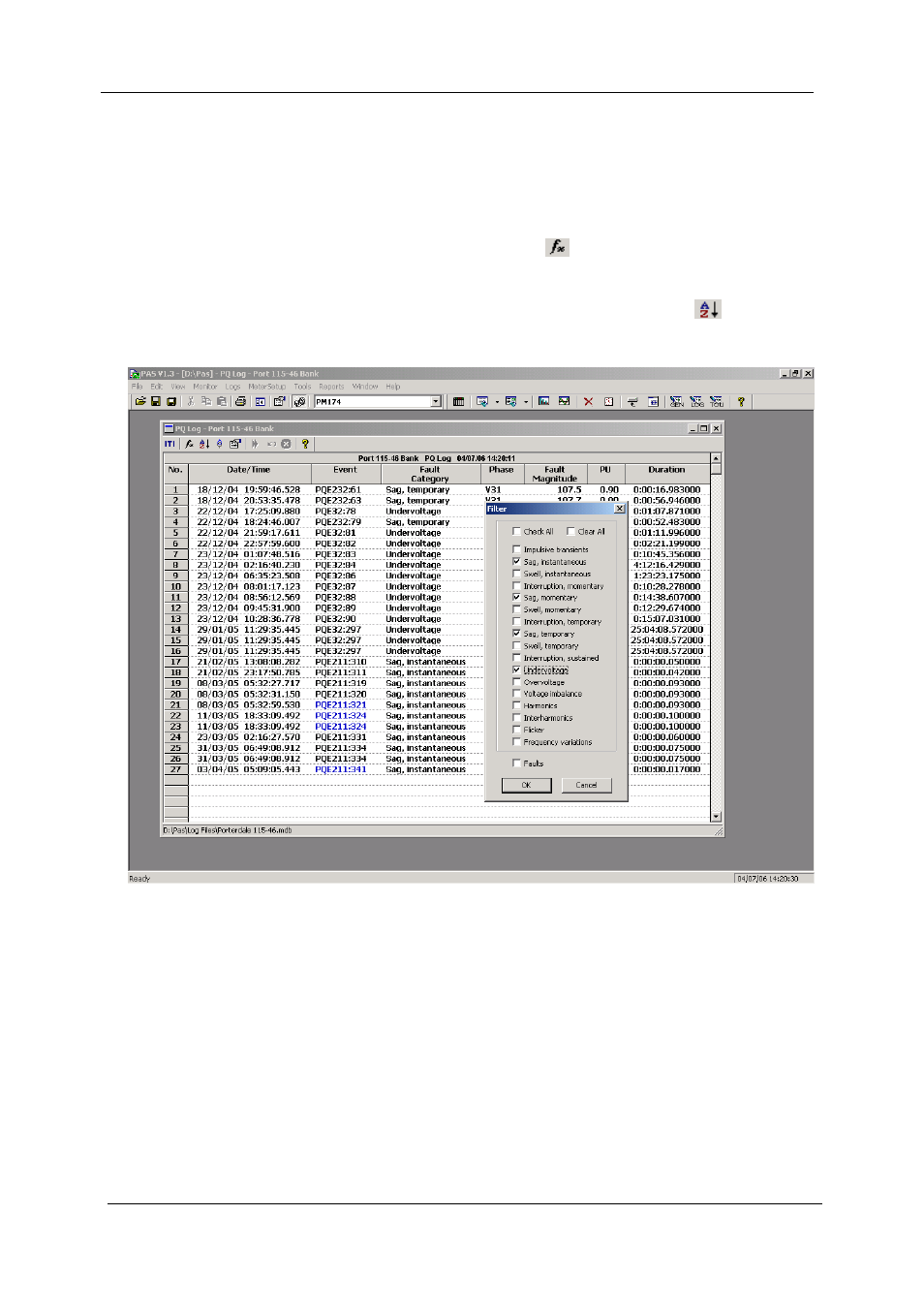
Chapter 14 Viewing Log Files
Viewing the Power Quality Event Log
SA300 Substation Automation Unit
137
Selecting Primary and Secondary Units
Voltages and currents can be displayed in primary or secondary units. To select units
for your report, click on the report window with the right mouse button, select Options,
select the desired units for voltages and currents, and then click OK.
Filtering and Sorting Events
To filter events, click on the Filter button
, or click on the report window with the
right mouse button and select “Filter...”, check the categories of events you want to
display, and then click OK.
To change the default event sorting order, click on the Sort button
, or click on the
report window with the right mouse button and select “Sort...”, check the desired sort
order, and then click OK.
Linking to Waveforms and Data Records
PQ events for which PAS finds related links are blue colored. Click on the colored
event ID to check a list of the event links. Click on a list item to move to the related
waveform or data log records. Data log records associated with the event are taken
into a separate window for easy viewing and trending.
Retrieving Waveforms Online
If you programmed the PQ recorder to record waveforms on power quality events,
you can upload the waveforms related to a specific event online if they have not yet
been retrieved and stored to the database on your PC. Events for which PAS did not
find a corresponding waveform in the database are still black colored. Click on the
event ID, click on the “Retrieve Waveform” prompt, and then point to a database to
which you want the waveform to be stored.
