Delta measurements, Viewing synchronized waveforms – SATEC SA300 ezPAC Operation Manual User Manual
Page 153
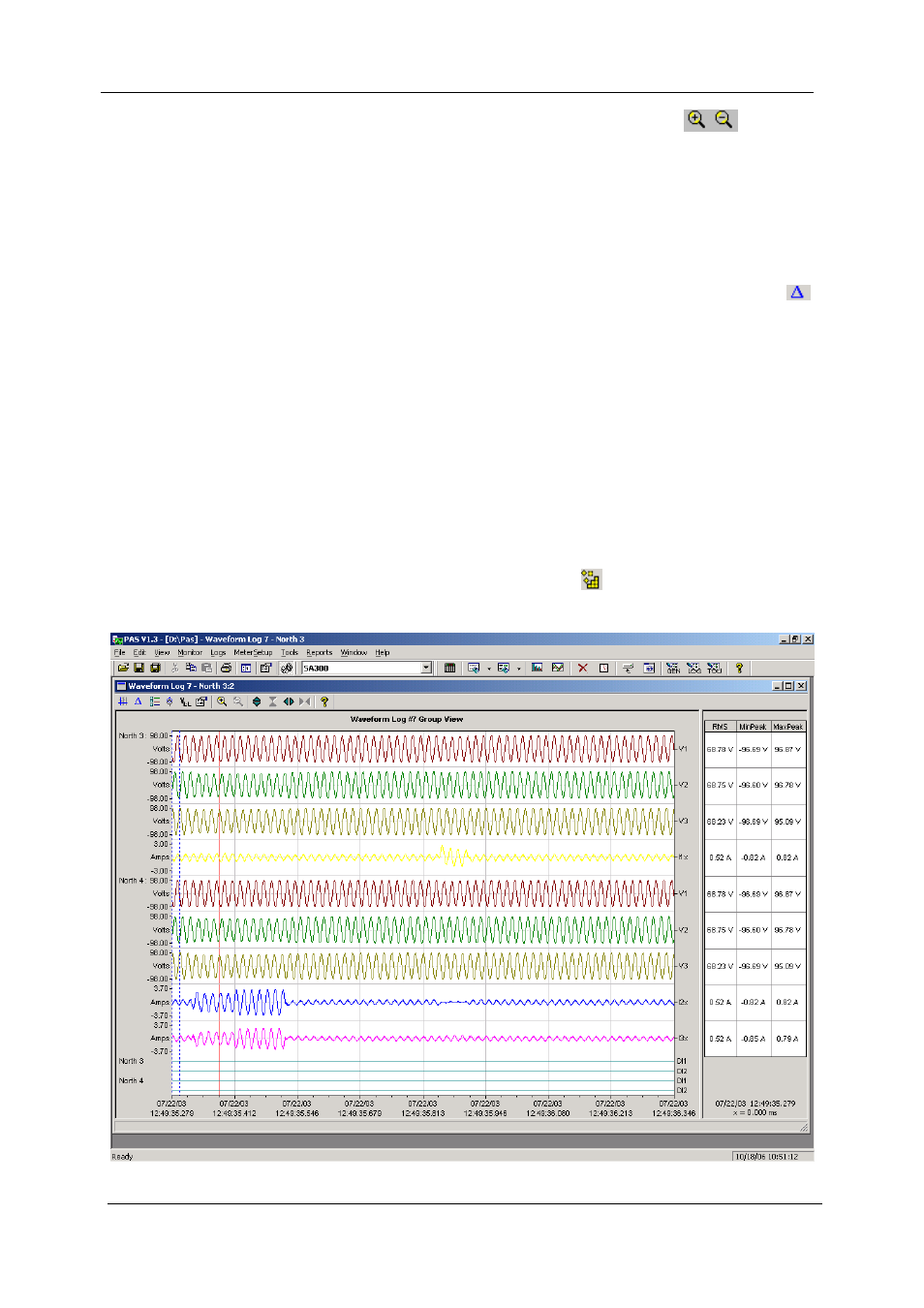
Chapter 14 Viewing Log Files
Viewing Synchronized Waveforms
SA300 Substation Automation Unit
153
percent horizontal or 50-percent vertical zoom. Two buttons
give you a
proportional zoom in both directions.
When in the overlapped waveform view, you can zoom in on a selected waveform
region. Click on the waveform window with the right mouse button, click 'Zoom', point
onto one of the corners of the region you want to zoom in, press and hold the left
mouse button, then point to another corner of the selected region and release the
mouse button.
Delta Measurements
To measure the distance between two waveform points, click on the Delta button
,
then click on one point, and then click on the second point. The first reference point is
still frozen until you close and reopen Delta, while the second point can be placed
anywhere within the waveform line. You can measure a delta in both directions. To
disable the Delta, click on the Delta button once again.
Viewing Synchronized Waveforms
If you have a number of devices with synchronized clocks, you can view waveforms
recorded at different locations in one window. PAS can synchronize the time axes for
different waveforms so they could be displayed in a single plot.
To get synchronized waveforms:
1. Put the databases with waveforms into the same folder, or put the
sites from which you uploaded data to the same group in the sites
tree.
2. Open a waveform you want to synchronize with other waveforms,
and then click on the Multi-site View button
. PAS searches for
time-coordinated waveforms that have the same time span as your
selected waveform.
