9 sensitivity menu, 10 display setup menu, 11 transducer setup menu – Seiwa SW701i SW701e User Manual
Page 87: 89 user manual
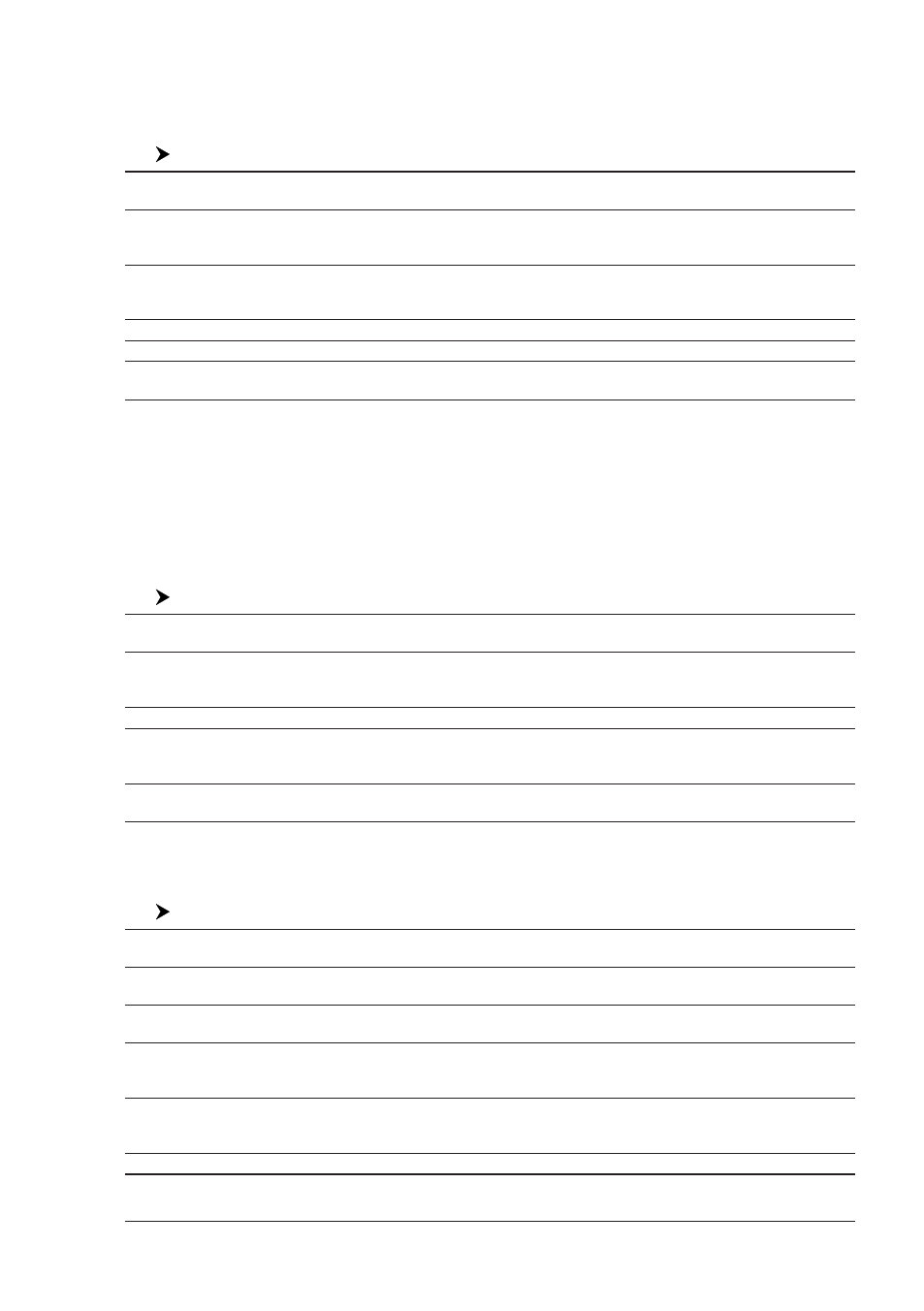
89
User Manual
5.6.9 Sensitivity Menu
The Sensitivity menu is accessible both from the Fish Finder Setup menu and by
pressing [ENTER] when in Fish Finder pages. All settings in the Sensitivity menu
are related to the Frequency selected.
[MENU] + "Sensitivity Menu" + [ENTER]
Frequency
1
: ONLY
IN
THE
D
UAL
F
REQUENCY
PAGE
Allows you to select the Frequency to which the Sensitivity
parameters are applied.
Gain
: Allows you to control the Gain of the unit's receiver. To see more details on the screen, increase
the receiver sensitivity by selecting a higher gain percentage. If there is too much detail or if the
screen is cluttered, lowering the sensitivity may increase the clarity of the display.
STC
: Sensitivity Time Constant: it is a time varying gain curve which attenuates the sonar receiver gain
in shallow water, increasing the gain gradually as the depth increases. This is for the purpose of
filtering out surface clutter.
STC Length
: If STC is Custom, it is possible to change the Length of the Sensitivity Time Constant.
STC Strenth
: If STC is Custom, it is possible to change the Strength of the Sensitivity Time Constant.
Surf Noise Filter
2
: This function implements an advanced time varying filter that allows suppressing the surface
clutter efficiently while leaving fish targets visible.
NOTE
1
The Frequency value is only displayed: to select the desired frequency see the
previous Par. 5.6.7.
NOTE
2
Thus imposing the capability of the Fish Finder to correctly detect the weakest
echoes coming from a very deep bottom.
5.6.10
Display Setup Menu
The Display Setup Menu allows you to change the color scheme of the Fish Finder
display, adjusts the chart scrolling rate, enables or disables the White Line and
allows determining the graphical representation of fishes.
[MENU] + "Display Setup" + [ENTER]
Color Settings
: Allows you to change the color scheme of the Fish Finder display. The available colors are Blue
Background, White Background, Black Background, Gray Scale and Reversed Gray Scale.
Scrolling Speed
: Adjusts the chart scrolling rate. Note that the scrolling rate is limited by the sound speed and the
depth according with the following relation: the deeper the setting, the slower the scrolling rate.
100% is the maximum possible.
White Line
: Controls how the chart plotter displays information about the bottom type (hard or soft).
Fish Symbols
: Allows determining the graphical representation of underwater suspended targets: Echo/Echo+Icon/
Echo+Icon+Depth/Echo+Depth/Icon/Icon+Depth. The Fish icons displayed are among four
different shapes depending on the size of the Target (Small, Med, Big, Huge).
Water Temperature: Allows you to choose the Water Temperature label displayed over the echogram between Primary
and External.
5.6.11
Transducer Setup Menu
The Transducer Setup menu contains settings that does not require frequent
changes.
[MENU] + "Transducer Setup" + [ENTER]
Keel Offset
: It is the transducer depth offset from the surface. This makes it possible to measure
depth from the surface instead of from the transducer's location.
Calibrate Sound Speed
: Allows calibrating the value of Sound Speed in the water, depending on the water
temperature and salinity.
Calibrate Water Speed
: Allows calibrating the value of Water Speed sensor. The calibration value, in the
range between -10% to +10%, will be applied to the water speed from the transducer.
Calibrate Water Temperature : Allows the calibration on the Water Temperature sensor. Using the readings from a
precise temperature measuring device, insert here a positive/negative offset to
display right value on Fish Finder screens.
Calibrate Aux Temperature
: Allows the calibration of the Aux Temperature sensor. Using the readings from a
precise temperature measuring device, insert here a positive/negative offset to
display right value on FF screens.
Restore Defaults
: Restores the default values
