Operations, 1 user points: marks, events and waypoints, Creating waypoint – Seiwa SW701i SW701e User Manual
Page 29: Creating mark, Creating event, Editing user point, Deleting user point
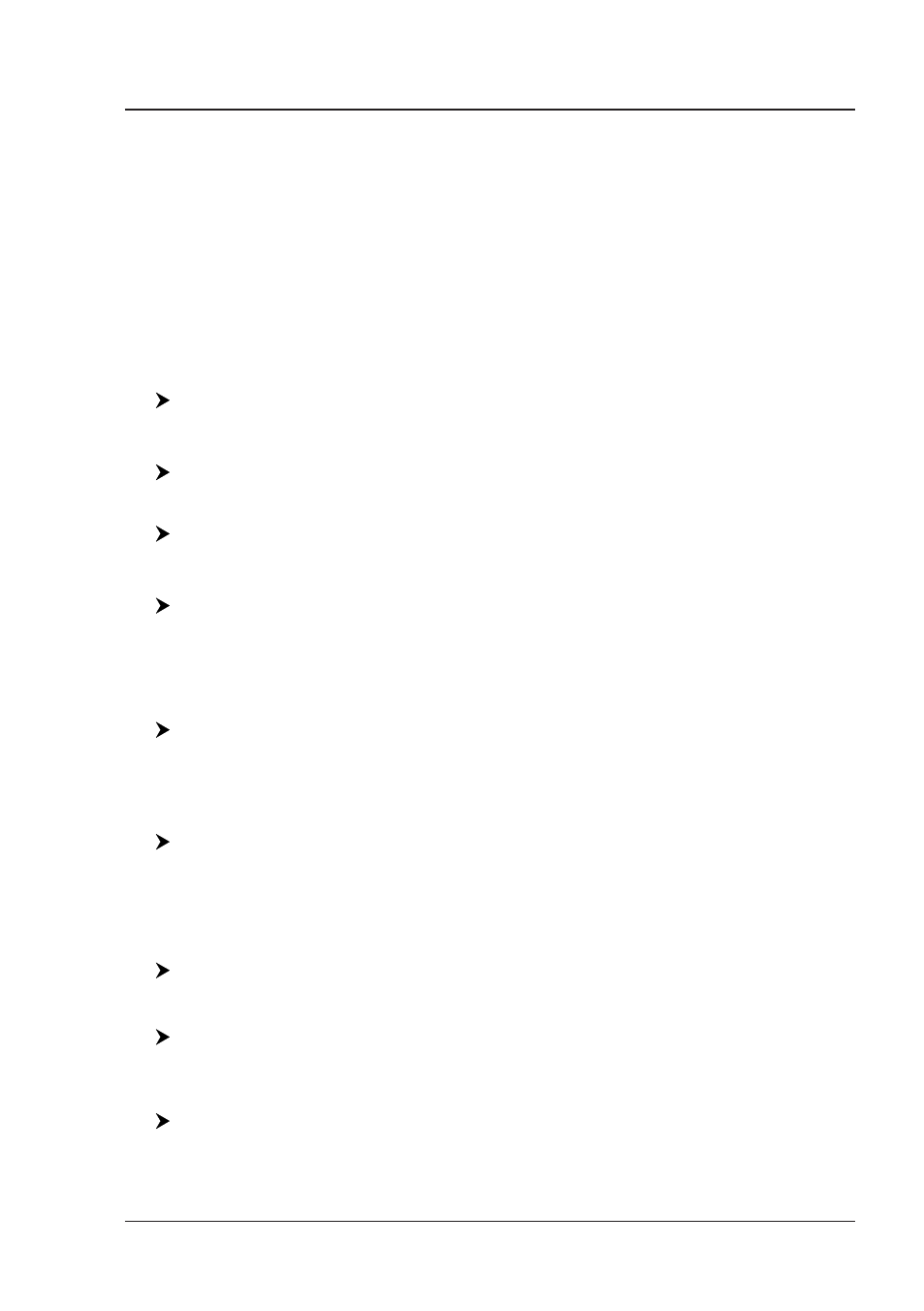
31
User Manual
2. Operations
2.1
USER POINTS: MARKS, EVENTS AND WAYPOINTS
A User Point is an object that you can place on the charts to mark a specific point.
The chart plotter features three types of User Points: Marks, Events and Waypoints.
A Waypoint is created entering a Route, a Mark can be created on the cursor's
position while an Event is created on ship's position.
Creating Waypoint
See Creating a Route.
Creating Mark
[ENTER] + "MARK" + [ENTER]
The new Mark appears on your cursor's position if not in Home mode.
MARLIN:
[MARK]
Creating Event
[ENTER] + "MARK" + [ENTER]
The new Event appears on your ship's position if in Home Mode.
MARLIN/SEAWAVE
3
:
[EVENT]
Editing User Point
To allow to modify name, symbol, color and position (not for Event) of the User
Point.
If in Chart page:
Place the cursor on the desired User Point + [Edit]
1
+ use the cursor key to
modify Name/Symbol/Lat-Lon (not for Event)/Color + [Accept]
1
NOTE
1
F
OR
SEAWAVE
3
, press [3, Edit] and [1, Accept].
The User Point appears on the selected position with the new symbol and color.
NOTE
To select the User Point presentation:
[MENU] + "Display Options" + [ENTER] + "User Points" + [ENTER]
There are three possible choices: by selecting Off the User Point is not shown
on the screen, otherwise by selecting On it is shown on the Chart page shown
with symbol and name; by selecting Icon only the User Point symbol is shown.
Deleting User Point
If in Chart page:
Place the cursor on the desired User Point + [Delete] + [Accept]
1
NOTE
1
F
OR
SEAWAVE
3
, press [2, Delete] and [1, Accept].
If in User Points List page:
[MENU] + "User Points" + [ENTER] + "List" + [ENTER] + use the cursor to
select the row with the desired User Point +[Delete] + [Yes]
2
NOTE
2
F
OR
SEAWAVE
3
, press [4, Delete] and [1, Yes].
SW1101:
[DATA] + "User Points" + [ENTER] + "List" + [ENTER] + use the cursor to
select the row with the desired User Point +[Delete] + [Yes]
The User Point is deleted.
