Moving user point, Locating user point on map, Sending/receiving user point – Seiwa SW701i SW701e User Manual
Page 30: Selecting user points list page
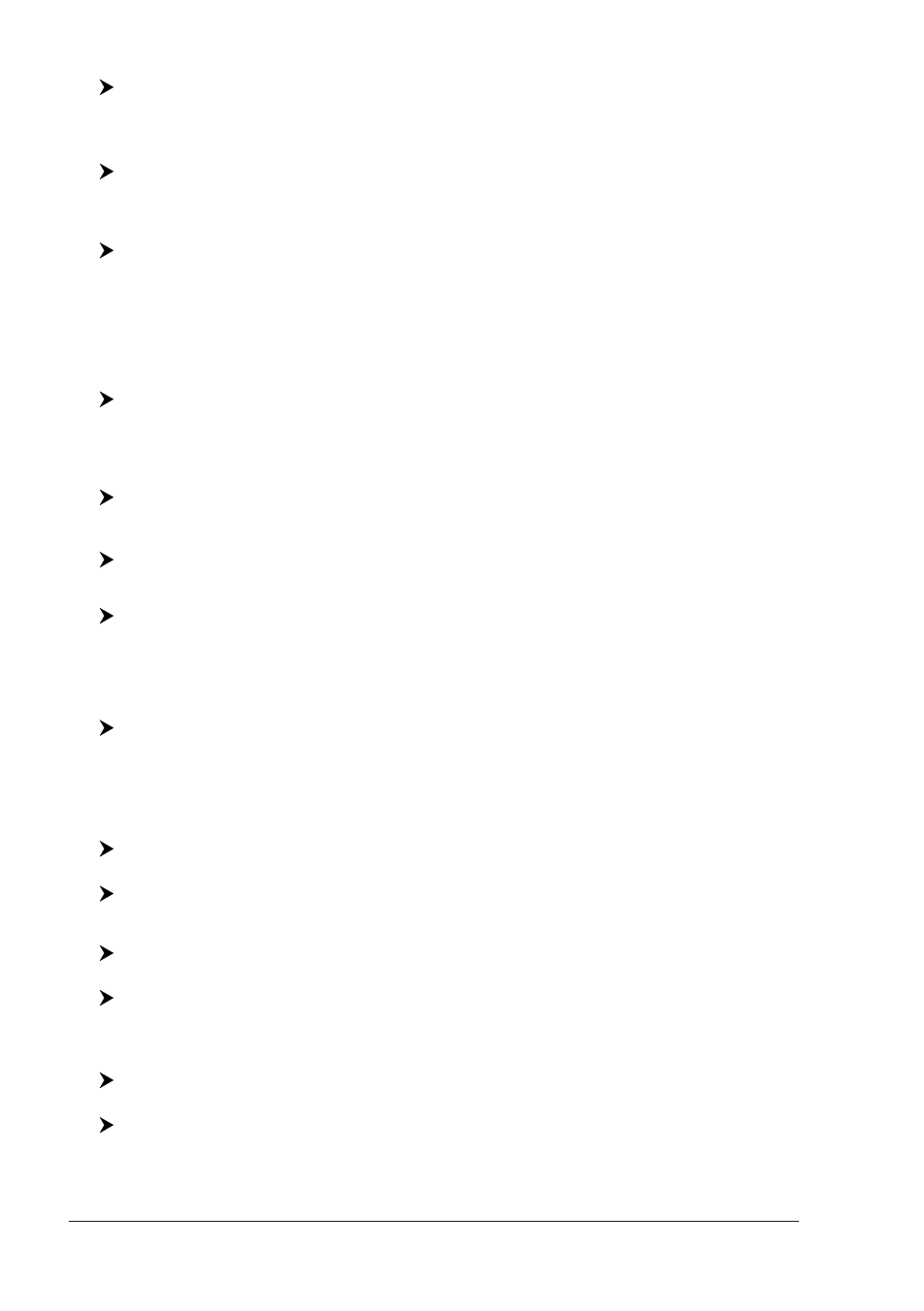
32
User Manual
It is also possible to delete all stored User Points. If in User Points List page:
[MENU] + "User Points" + [ENTER] + "List" + [ENTER]+[Delete] + [Del All]
+ [Yes]
3
NOTE
3
F
OR
SEAWAVE
3
, press [3, Del All] and [1, Yes].
SW1101:
[DATA] + "User Points" + [ENTER] + "List" + [ENTER]+[Delete] + [Del All]
+ [Yes]
Moving User Point
Place the cursor on the desired User Point + [Move] + move the cursor to
the desired position + [Accept]
1
The User Point is placed on the screen at the new position.
NOTE
1
F
OR
SEAWAVE
3
, press [1, Move] and [1, Accept].
Locating User Point on Map
If in Chart page:
[ENTER] + "Find" + [ENTER] + "User Points" + [ENTER] + insert name of
the User Point to show on map + [Save]
1
The map is centered on the selected User Point.
If in User Points List page:
[MENU] + "User Points" + [ENTER] + "List" + [ENTER] + use the cursor to
select the row with the desired User Point + [ENTER]
SW1101:
[DATA] + "User Points" + [ENTER] + "List" + [ENTER] + use the cursor to
select the row with the desired User Point + [ENTER]
Otherwise:
[MENU] + "User Points" + [ENTER] + "List" + [ENTER] + [Find]
2
+ insert
name of the User Point to show on map + [Save]
1
NOTE
1
F
OR
SEAWAVE
3
, press [1, Save].
NOTE
2
F
OR
SEAWAVE
3
, press [1, Find].
SW1101:
[DATA] + "User Points" + [ENTER] + "List" + [ENTER] + [Find] + insert
name of the User Point to show on map + [Save]
The split displayed map is centered on the selected User Point.
Sending/Receiving User Point
To send all User Points to an external device through the serial port:
[MENU] + "User Points" + [ENTER] + "Send" + [ENTER]
SW1101:
[DATA] + "User Points" + [ENTER] + "Send" + [ENTER]
To read User Points from the NMEA input port:
[MENU] + "User Points" + [ENTER] + "Receive" + [ENTER]
SW1101:
[DATA] + "User Points" + [ENTER] + "Receive" + [ENTER]
Selecting User Points List page
To give information and allow the editing of all stored User Points:
[MENU] + "User Points" + [ENTER] + "List" + [ENTER]
SW1101:
[DATA] + "User Points" + [ENTER] + "List" + [ENTER]
From this page it is possible the creation of a Route with User Points:
