5 video mode, 1 add video menu, 2 video input menu – Seiwa SW701i SW701e User Manual
Page 58: 60 user manual, Sw1101/seawave, Marlin
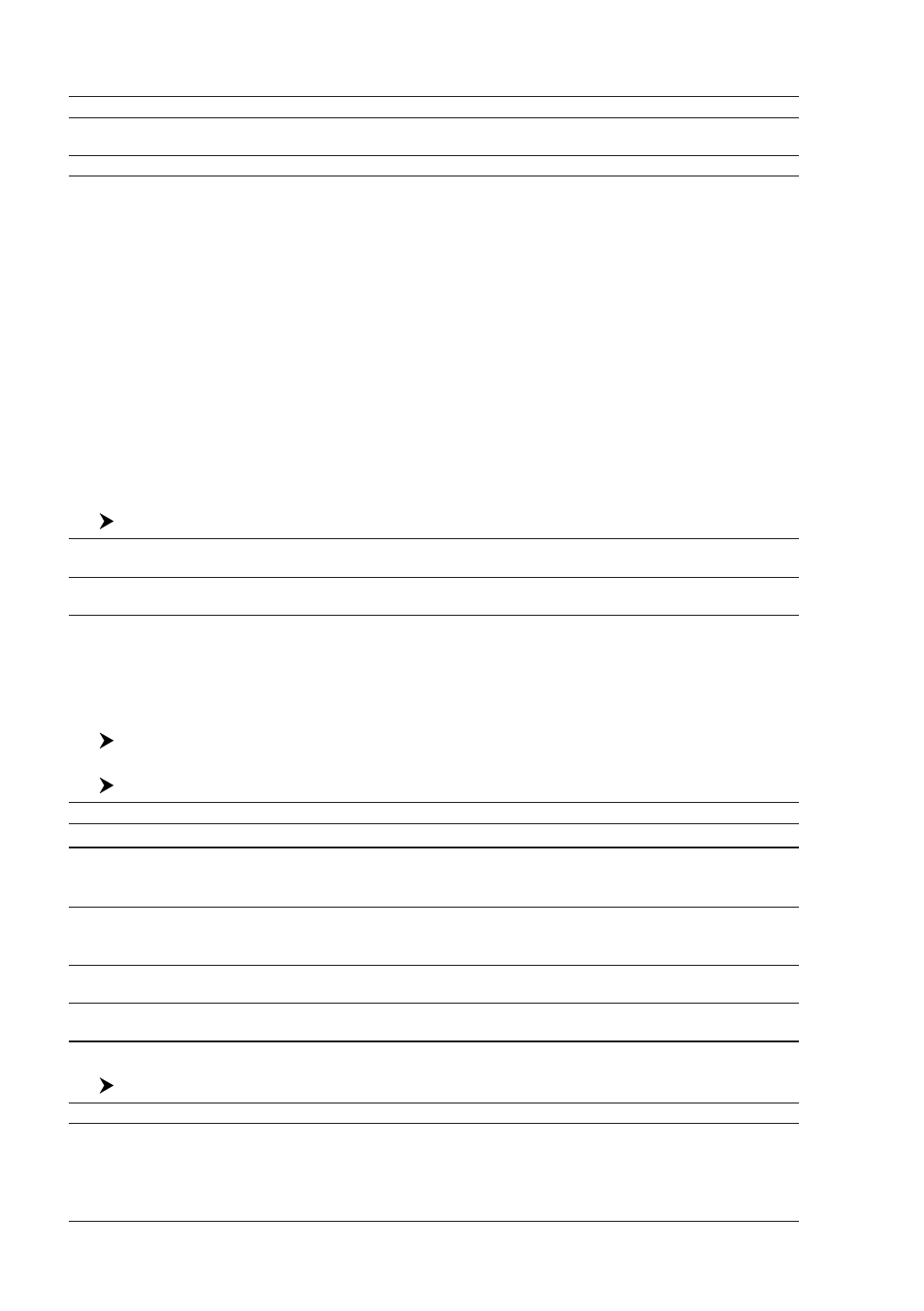
60
User Manual
Screen, Vertical, Text Area with 5 boxes and Text Area with 8 boxes (for Text Area with 5 boxes
and Text Area with 8 boxes you can select between Small or Large boxes size).
Cursor Window
: Enables or disables the display of the cursor window on the screen.
Position Symbol
2
: Selects the icon of the fix position displayed on the screen between Boat and Standard. The
defaultsetting is Boat.
Visual COG Bar
: Enables or disables the display of the COG Bar, that shows the COG like a traditional compass.
NOTE
1
N
OT
A
VAILABLE
F
OR
MARLIN/SEAWAVE
3
.
NOTE
2
A
VAILABLE
F
OR
MARLIN/SEAWAVE
3
.
SW701e/SW701i/SW701ce/SW701ci/SW1101/MARLIN/SEAWAVE
3
:
3.5
VIDEO MODE
This function allows to see a video input picture on the chart plotter screen. This is
allowed only if an external video signal source is connected to the chart plotter.
NOTE
Once the Video Mode is active use the following keys to adjust video settings:
press and immediately release [POWER], use the [Contr+]/[Contr-] and
[Bright+]/[Bright-] soft keys to adjust contrast and backlight
.
F
OR
SEAWAVE
3
,
use the [3, Contr+]
1
/[4, Contr-]
1
and [1, Bright+]
1
/[2, Bright-]
1
function keys
to adjust contrast and backlight
.
Move the cursor up/down to adjust bright-
ness and left/right to adjust colors, press [ZOOM IN]/[ZOOM OUT] to adjust
hue phase. Pressing any other key exits from Video Mode.
3.5.1 Add Video menu
[MENU] +"Add Video
1
" + [ENTER]
Video 1:
Shows the image from the video camera 1 on a rectangular window, by moving the cursor keys you could
select where this window is placed.
Video 2 : Shows the image from the video camera 2 on a rectangular window, by moving the cursor keys you could
select where this window is placed.
NOTE
1
F
OR
SW701i/SW701e/SW701ci/SW701ci
: it is available only one video camera,
so after selecting Add Video, the screen shows the image from the video camera on a window.
3.5.2 Video Input menu
SW1101/SEAWAVE
3
:
[PAGE] +"Video Input" + [ENTER]
MARLIN:
[DATA] +"Video Input" + [ENTER]
Full Screen Video 1
: Shows the image from the video camera 1 at full screen.
Full Screen Video 2
: Shows the image from the video camera 2 at full screen.
Full Screen Video 1 + Video 2 : Shows the image from the video camera 1 at full screen and the image from the video
camera 2 on a window which can be moved up/down and/or left/right using the cursor
key, to select where the window is placed.
Full Screen Video 2 + Video 1 : Shows the image from the video camera 2 at full screen and the image from the video
camera 1 on a window which can be moved up/down and/or left/right using the cursor
key, to select where the window is placed.
Radar/FF/Chart/Video 1
: Shows the image from the video camera 1 on a rectangular window, in the left top
corner, with Radar, Fish Finder and Chart.
Radar/FF/Chart/Video 2
: Shows the image from the video camera 2 on a rectangular window, in the left top
corner, with Radar, Fish Finder and Chart.
SW701i/SW701e/SW701ci/SW701ci:
[MENU] +"PAGE" + [ENTER] + "Video Input" + [ENTER]
Full Screen Video
: Shows the image from the video camera at full screen.
Chart / Video
: Shows the chart at full screen and the image from the video camera on a window
which can be moved up/down and/or left/right using the cursor key, to select where
