3 goto function, 4 using track, Navigation to waypoint – Seiwa SW701i SW701e User Manual
Page 35: Deleting destination, Setting up a track step
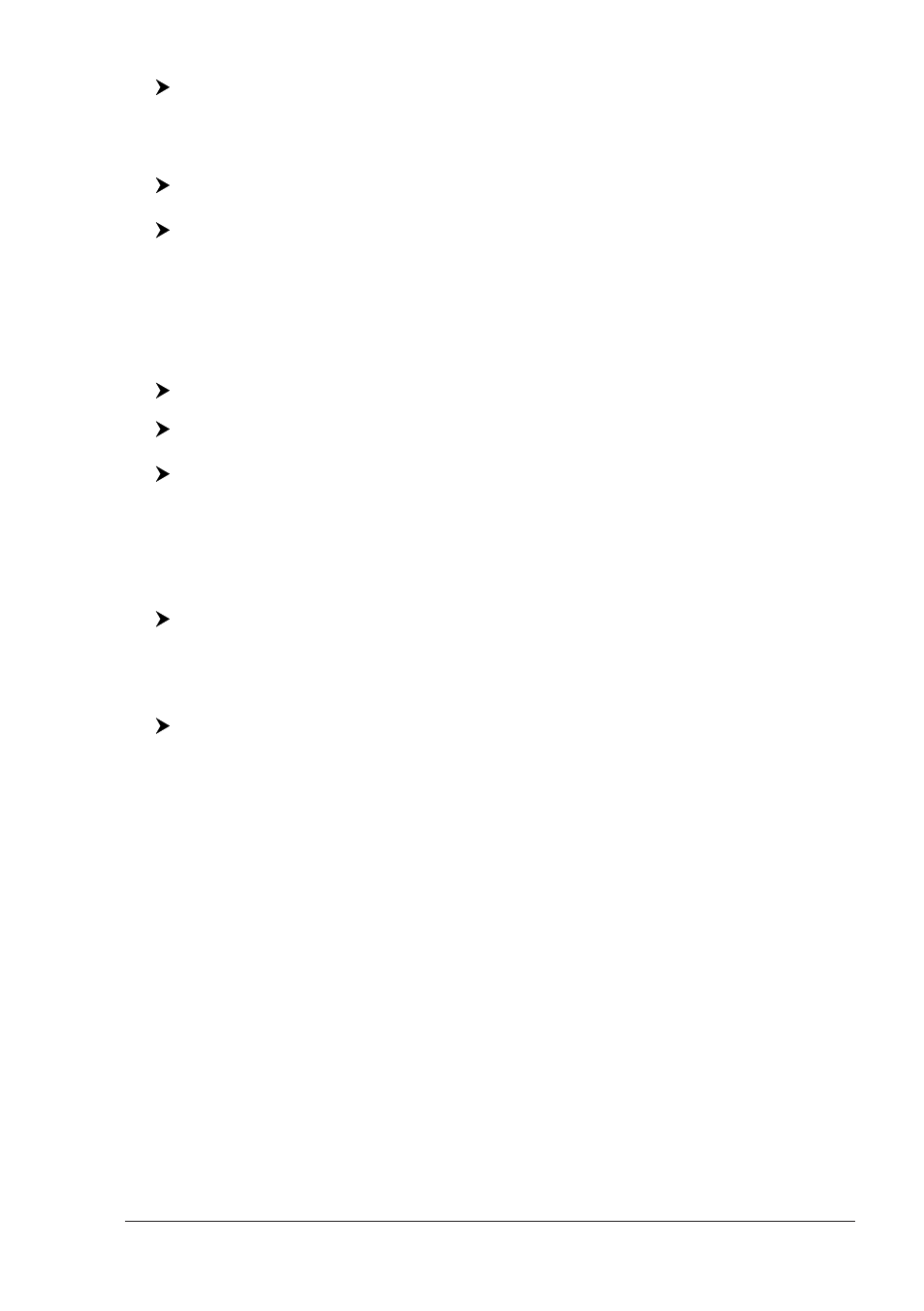
37
User Manual
SW1101:
[DATA] + "Route" + [ENTER] + "Route Depth" + [ENTER] + insert the desired
value + [ENTER]
It also possible to select the accuracy for the Route check, among Minimum, Low,
Medium, High and Maximum:
[MENU] + "Route" + [ENTER] + "Route Check Accuracy" + [ENTER]
SW1101:
[DATA] + "Route" + [ENTER] + "Route Check Accuracy" + [ENTER]
2.3
GOTO FUNCTION
This functions allows you to place the destination point and immediately start
navigating to it.
Navigation to Waypoint
Place the cursor on the desired Waypoint + [ENTER] + "Go To" + [ENTER]
or simply:
Place the cursor on the desired Waypoint + [Go To]
MARLIN/SEAWAVE
3
:
Place the cursor on the desired Waypoint + [GOTO]
A circle surrounds the Waypoint symbol. A dotted line is shown, connecting the
destination with the ship's position. When the destination is placed, all navigation
data are referred to it.
Deleting destination
If the destination has been placed, to stop the navigation to the Waypoint:
Place the cursor on destination icon + [Stop]
1
NOTE
If you press [Next]/[Prev.] (or press [2, Next]/[3, Prev.] for SEAWAVE
3
) the
destination icon is moved on the next/previous Waypoint in the Route.
Otherwise when the cursor is placed on a generic position on the chart:
[ENTER] + "Go To" + [ENTER] + [Stop]
1
NOTE
If you press [Start] (or press [2, Start] for SEAWAVE
3
), the destination icon
is moved on the new cursor position.
The symbol that identifies the destination disappears from the screen, but the
Waypoint remains.
NOTE
1
F
OR
SEAWAVE
3
, press [1, Stop].
2.4
USING TRACK
A very useful feature of the chart plotter, is the ability to store and display exactly
where the boat has been. This feature, referred to as Tracking, can provide in-
valuable information about the effect of tide and wind influence on the boat's
progress as well as giving an indication of the helmsman's performance.
When full storing capacity has been reached, the oldest points are deleted and
overwritten by the newest ones.
Setting up a Track Step
Before you use the Track function, it is important to specify the Track step unit: if
you select Distance, the Track point is placed when the distance from its last
stored position is greater than the defined distance; if Time, the Track point is
placed after the defined time.
