10 user media: save & load menu, External alarm, User media page – Seiwa SW701i SW701e User Manual
Page 47: Formatting user media, Saving file on user media
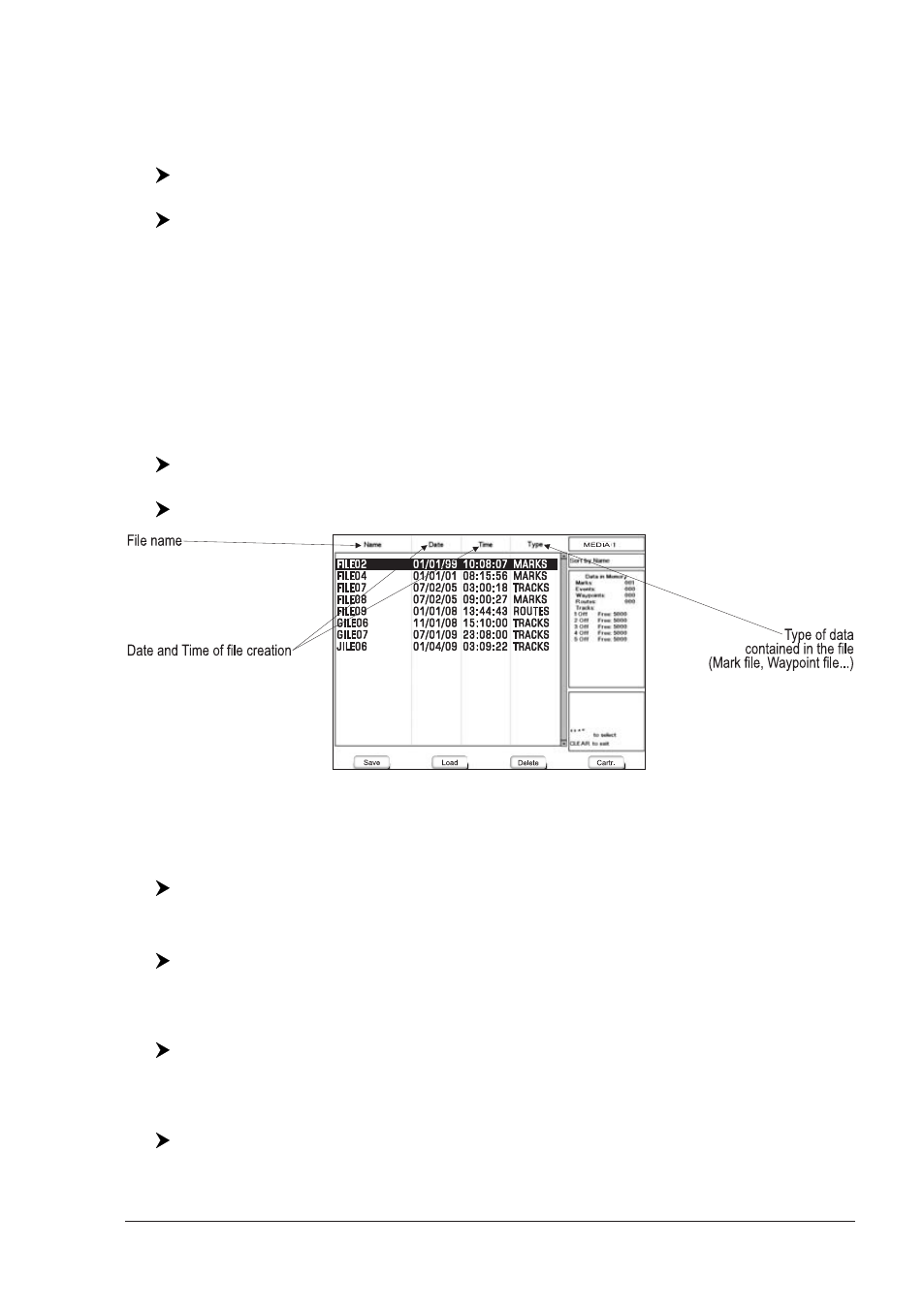
49
User Manual
SW701e/SW701i/SW701ce/SW701ci/SW1101/MARLIN/SEAWAVE
3
/
EXPLORER
3
:
External Alarm
When any alarm condition occurs the pin is switched from High Impedance to
ground. This signal can be used by an external device (as a hooter or buzzer).
[MENU] + "Alarms" + [ENTER] + "External Alarm" + [ENTER]
SW1101:
[DATA] + "Alarms" + [ENTER] + "External Alarm" + [ENTER]
2.10 USER MEDIA: SAVE & LOAD MENU
The chart plotter allows to back up Marks, Routes and Tracks to a USER MEDIA.
You can also restore the data to internal memory at a later time. This allows
virtually unlimited storage. The USER MEDIA data storage is organized as a file
system.
USER MEDIA page
To display the content of a USER MEDIA inserted into the MEDIA slot of your chart
plotter:
[MENU] + "Save & Load" + [ENTER]
SW1101:
[DATA] + "Save & Load" + [ENTER]
Fig. 2.10 - Example of USER MEDIA Menu
Formatting USER MEDIA
In order to be able to use a new USER MEDIA you must format it first. This
operation prepares the USER MEDIA to receive and store information:
[MENU] + "Save & Load" + [ENTER] + [Media]
1
+ [Format]
1
NOTE
1
F
OR
SEAWAVE
3
, press [4, SD-Card] and [3, Format].
SW1101:
[DATA] + "Save & Load" + [ENTER] + [Media] + [Format]
NOTE
When a USER MEDIA is formatted, all data saved on it will be deleted.
Saving File on USER MEDIA
[MENU] + "Save & Load" + [ENTER] + [Save]
1
+ select the file type to be
added by using related soft key + insert the file name and type + [ENTER]
NOTE
1
F
OR
SEAWAVE
3
, press [1, Save].
SW1101:
[DATA] + "Save & Load" + [ENTER] + [Save] + select the file type to be
added by using related soft key + insert the file name and type + [ENTER]
