Seiwa SW701i SW701e User Manual
Page 34
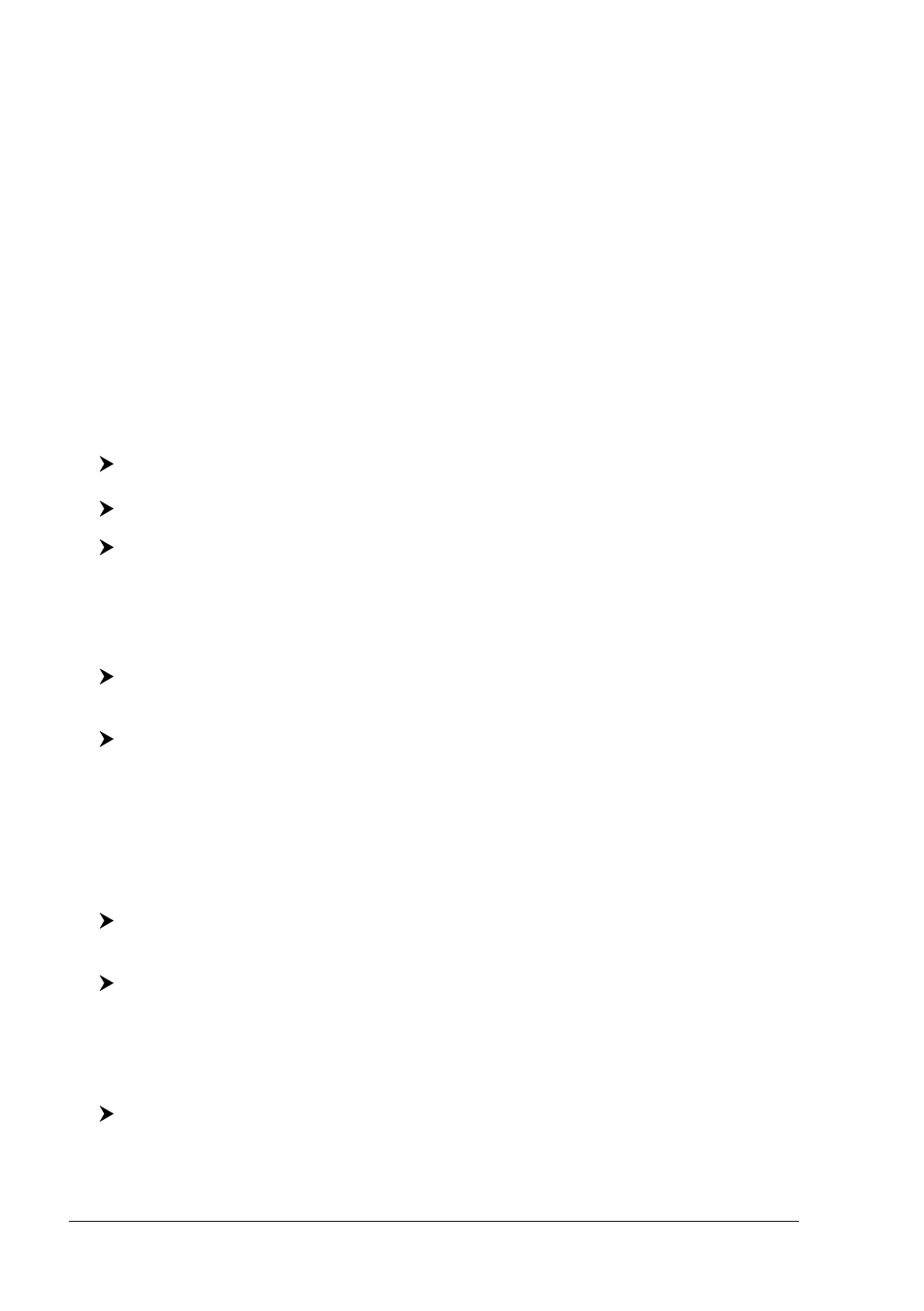
36
User Manual
below) on a range set by the user for all Route legs:
♦
Land Areas
♦
Shallow Water
♦
Intertidal Areas
♦
Rocks
♦
Wrecks
♦
Obstructions
♦
Shoreline Constructions
♦
Fishing Facility
♦
Dredged Areas
♦
Diffusers
♦
Mooring/Warping Facility
♦
Production Installation
♦
Pingos
♦
No Data Available
If any of these alarm conditions is detected, then the chart plotter highlights the
list of dangerous objects and the correspondant dangerous Route leg. The Route
leg is then drawn in a different color.
It is possible to make the Safe Route Check from menu following the procedure:
[MENU] + "Route" + [ENTER] + "Route Check Report" + [ENTER]
SW1101:
[DATA] + "Route" + [ENTER] + "Route Check Report" + [ENTER]
or:
Place the cursor on the desired Route leg + [Check]
1
NOTE
1
F
OR
SEAWAVE
3
, press [2, Check].
The list of the dangerous objects found on the charts crossed by the Route is
shown in the Route check report.
It is also possible to activate this function in automatic mode:
[MENU] + "Route" + [ENTER] + "Automatic Route Check" + [ENTER] + "On"
+ [ENTER]
SW1101:
[DATA] + "Route" + [ENTER] + "Automatic Route Check" + [ENTER] + "On"
+ [ENTER]
If Automatic Route Check is activated, the modified Route legs are checked
everytime a Waypoint is added, inserted, edited or moved.
Before activating the function, you could change the function parameters, as the
width and the depth of the detected area and the research accuracy.
To select the width of the detected area aside the Route:
[MENU] + "Route" + [ENTER] + "Route Width" + [ENTER] + insert the desired
value + [ENTER]
SW1101:
[DATA] + "Route" + [ENTER] + "Route Width" + [ENTER] + insert the desired
value + [ENTER]
NOTE
Safe Route width value represents half the total width checked by the
function.
To select the depth of the detected area aside the Route:
[MENU] + "Route" + [ENTER] + "Route Depth" + [ENTER] + insert the desired
value + [ENTER]
