3 displaying the fish finder page – Seiwa SW701i SW701e User Manual
Page 80
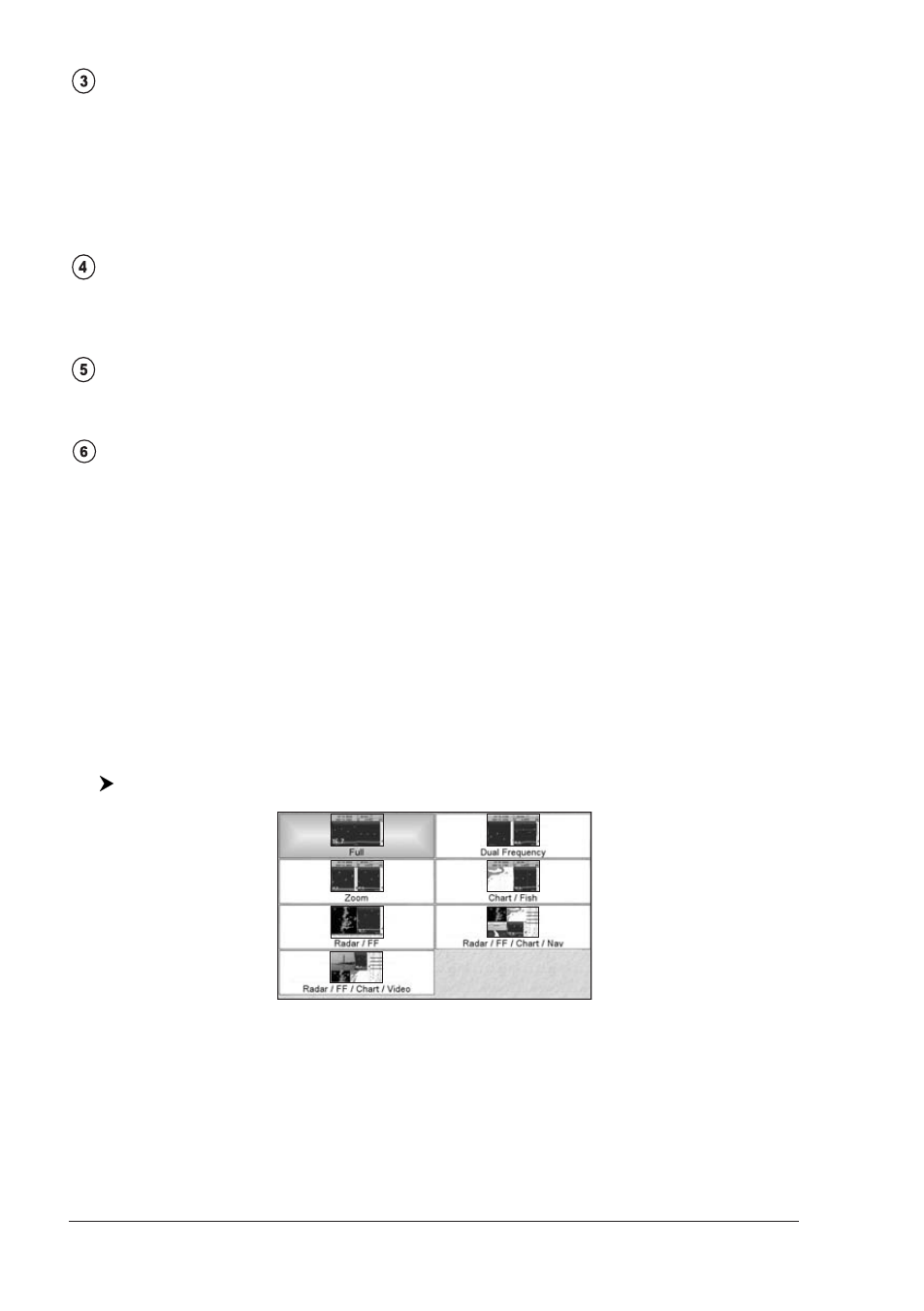
82
User Manual
White Line
The White Line shows the difference between hard, soft bottoms and even
distinguishes between fishes and structures located near the bottom. In this
way it is easier to tell the difference between a hard and soft bottom and even
to distinguish fishes and structures located nearby the bottom. For example,
a soft, muddy or weedy bottom returns a weaker echo that is shown with a
narrow white line while a hard bottom returns a strong echo that causes a
wide white bottom line.
Surface Clutter
Appears like noise at the top of the screen extending many feet below the
surface. It’s caused by many things, including air bubbles, bait fish, plankton
and algae.
Structures
Generally, the term “structure” is used to identify objects like wrecks and
weeds rising from the bottom.
Bottom Echo Profile
Bottom profile recorded by the Fish Finder. When the echo sounder is set in
auto-range mode it is automatically kept in the lower half of the screen.
Other Elements
Large anchoring cables are returned by the echo sounder as very long and narrow
arcs on the screen.
5.3
DISPLAYING THE FISH FINDER PAGE
This section will take you through the frequently used operations and assist you
to customize the look of the chart plotter using the Fish Finder.
5.3.1 How to select the Fish Finder page
The Page Selection menu allows you to change the Fish Finder page displayed. To
access this menu:
[PAGE] + "Fish Finder" + [ENTER]
Fig. 5.3.1 - Example of Fish Finder Page selection on SW701ce
The menu now shows the selections related to the Fish Finder. Move the cursor to
select the desired item and then press [ENTER].
Selection by Soft Key
Any soft key can be assigned any of the Fish Finder pages (see Par. 1.1). In the
picture below, the four soft keys are customized to select any Fish Finder pages:
