Getting tide info – Seiwa SW701i SW701e User Manual
Page 42
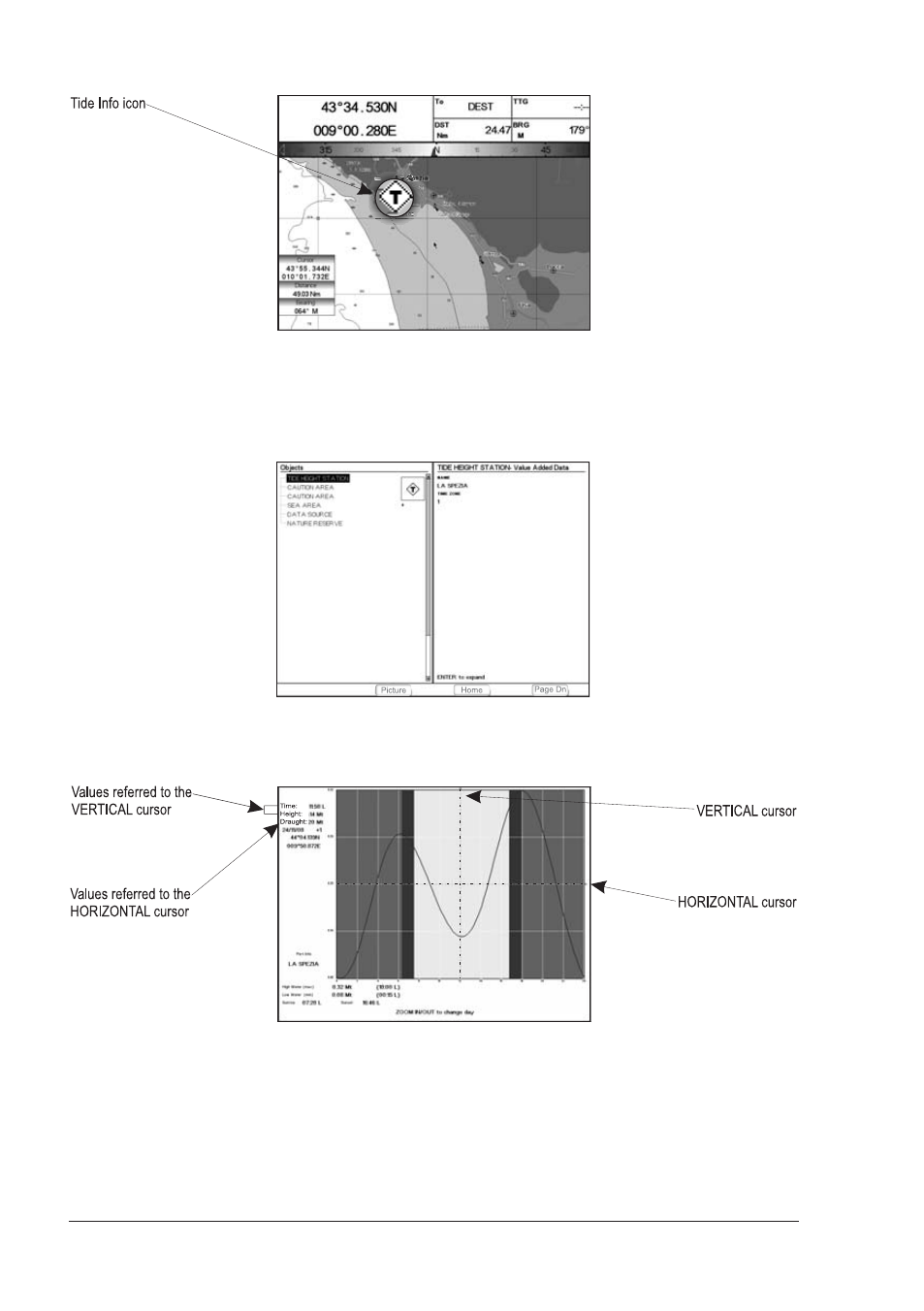
44
User Manual
Getting Tide Info
Fig. 2.7a - Tide Info icon
By placing the cursor over the Tide Station icon the chart plotter pops-up the
relative automatic info window and allows displaying a graphical page with the
tides prediction of the selected object. Press [Expand]
1
:
NOTE
1
F
OR
SEAWAVE
3
, press [1, Expand].
Fig. 2.7b - Tide information page
Press [ENTER] to display the Tide Graph page. It shows the Tide height varia-
tions during the 24 hours at any given day.
Fig. 2.7c - Tide Graph page
This screen shows that day's Tide Height graph for the area where the Tidal
symbol was located. Using [ZOOM IN] and [ZOOM OUT] it is possible to display
future or past tides. If you wish to quickly display the tide for a specific date,
press [ENTER] and enter the required date. To simplify reading the graph, the
chart plotter displays a moveable Vertical and Horizontal slider which can be moved
using the cursor key. Using the up/down cursor key, move the horizontal slider to
