Returning to the master switch – Allied Telesis AT-S39 User Manual
Page 64
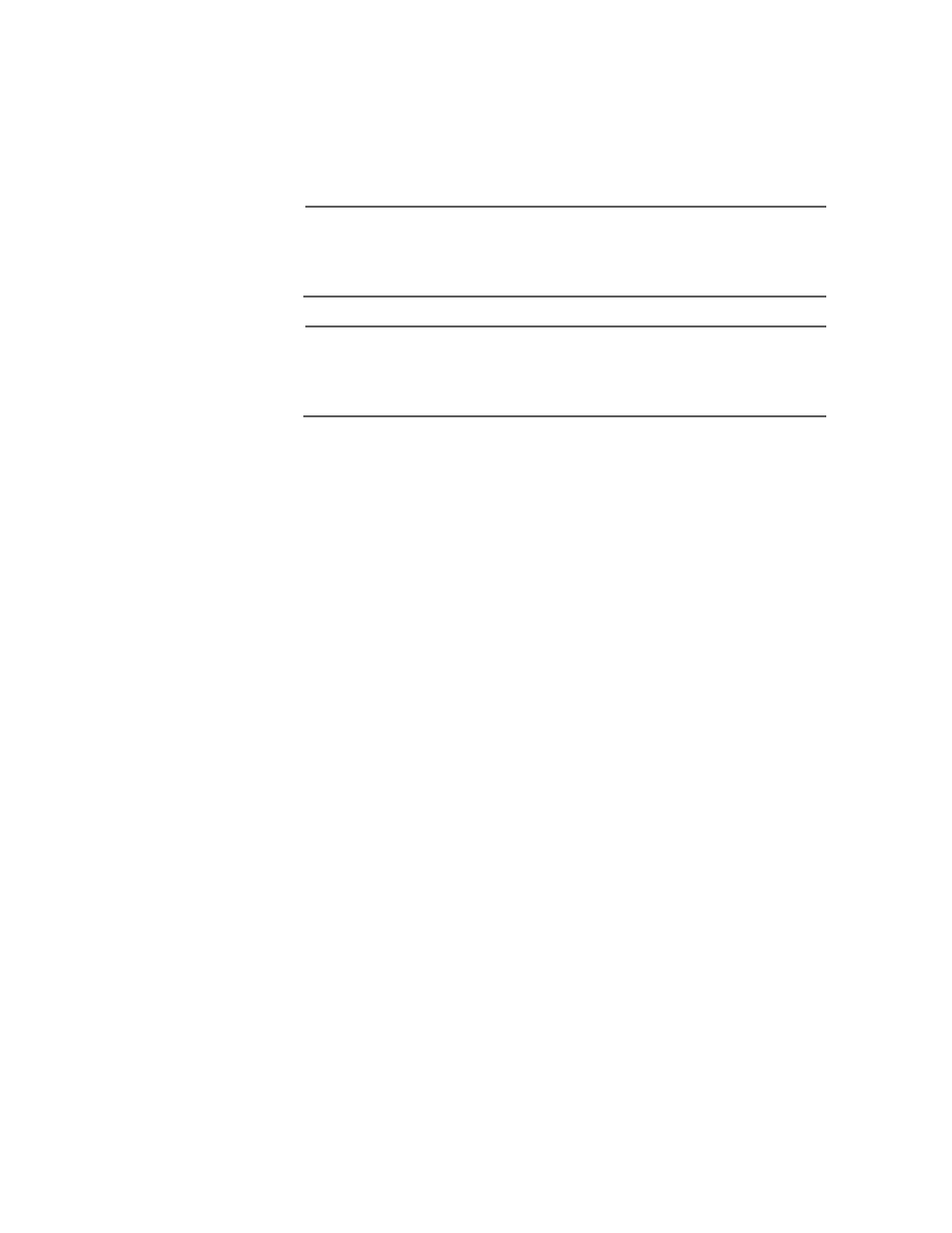
Section II: Local and Telnet Management
64
3. Type G to select Get/Refresh List of Switches.
The Master switch polls the network for all slave and Master
switches in the subnet and displays a list of the switches in the
Stacking Services menu.
Note
The Master switch on which you started the management session is
not included in the list, nor are any switches with an enhanced
stacking status of Unavailable.
Note
The selections I, C, and B for downloading image and bootloader
files are explained in Chapter 20, File Downloads and Uploads on
page 213.
By default, the switches are sorted in the menu by MAC address.
You can sort the switches by name as well. This is accomplished
with the selection S - Sort Switches in New Order.
4. To manage a different switch in an enhanced stack, type A to select
Access Switch.
A prompt similar to the following is displayed:
Enter the switch number -> [1 to 24}
5. Type the number of the switch in the list you want to manage.
A prompt is displayed if the switch has been assigned a password.
6. Enter the switch’s password and press Return.
The default password for manager access is “friend”. The default
password for operator access is “operator”. Logins and passwords
are case-sensitive.
The Main Menu of the selected switch is displayed. You now can
manage the switch. Any management tasks you perform effect
only the selected switch.
Returning to
the Master
Switch
When you have finished managing a slave switch and want to manage
another switch in the subnet, return to the Main Menu of the slave
switch and type Q for Quit. This returns you to the Stacking Services
menu. Once you see that menu, you are again addressing the Master
switch from which you started the management session.
You can either select another switch in the list to manage or, if you want
to manage the Master switch, return to the master switch’s Main Menu
by typing R twice.
