Configuring cos – Allied Telesis AT-S39 User Manual
Page 176
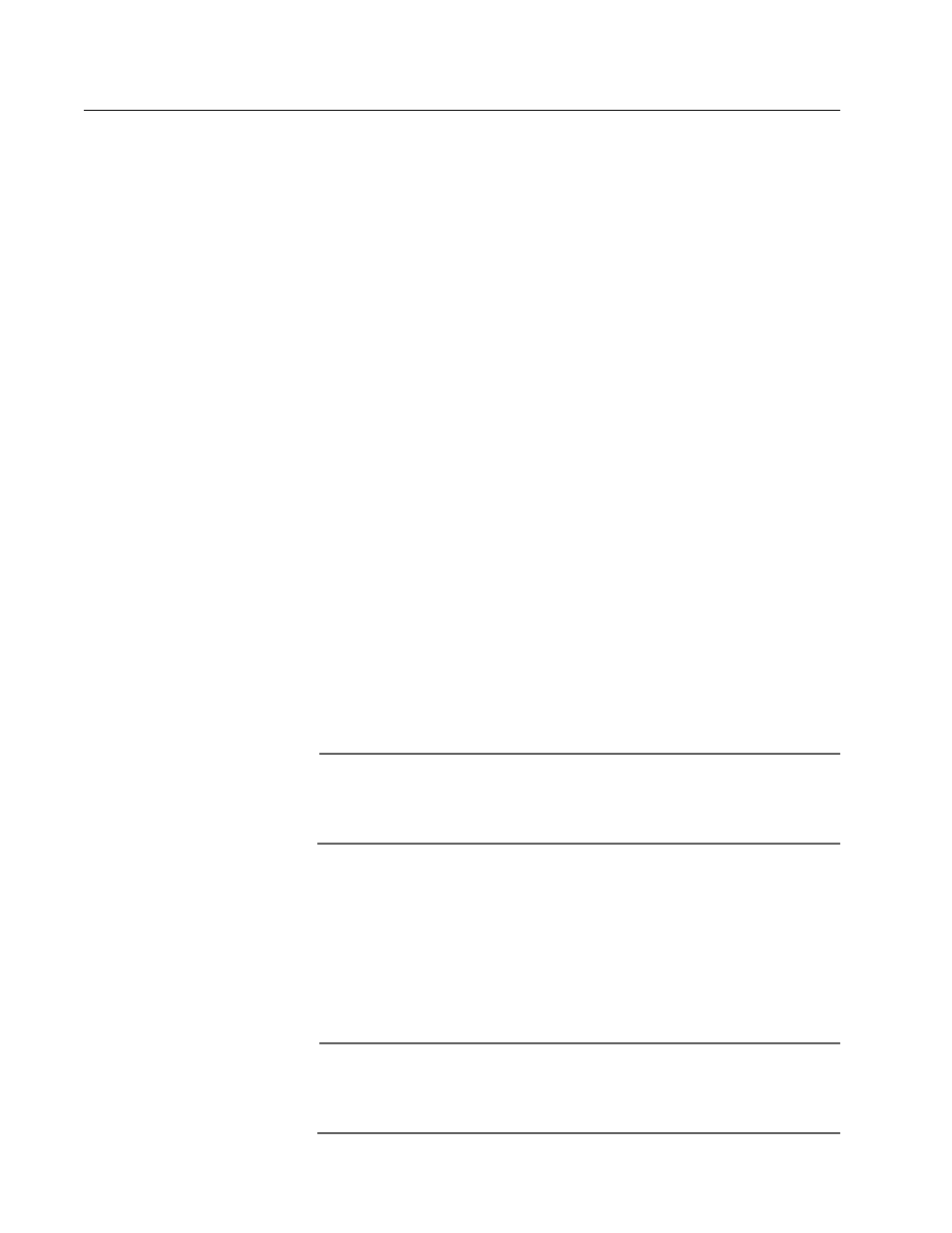
Section II: Local and Telnet Management
176
Configuring CoS
To configure CoS for a port, perform the following procedure:
1. From the Main Menu, type 2 to select VLAN Menu.
2. From the VLAN Menu, type 3 to select Configure Port VLANS &
Priorities.
3. Type 1 to select Configure Port VLANs & Priorities. The following
prompt is displayed:
Enter port number -> [1 to 24] ->
4. Enter the number of the port on the switch where you want to
configure CoS. Press Return. The Port VLANS & Priorities menu in
Figure 36 on page 138 is displayed.
5. Type 3 to select Priority (0 - 7). The following prompt is displayed:
Enter new value -> [0 to 7]
6. If you want all tagged and untagged frames received on the port to
go to the low priority queue, enter a value from 0 to 3. (It does not
matter which value you enter so long as it’s from 0 to 3.) If you want
all frames received on the port to go to the high priority queue, enter
a value from 4 to 7. (Again, it does not matter which number it is so
long as it is from 4 to 7.)
7. If you are configuring a tagged port and you want the switch to
ignore the priority tag in the tagged frames that ingress the port, type
4 to select Override Priority and type Y.
All tagged frames will be directed to either the low or high priority
queue as specified in Step 6.
Note
The tagged information in a frame is not changed as the frame
traverses the switch. A tagged frame leaves a switch with the same
priority level that it had when it entered.
The default for this parameter is No, meaning that the priority
level of tagged frames is determined by the priority level specified
in the frame itself.
8. Type C to select Configure Port VLANS & Priorities.
9. Type S to select Save Configuration Changes.
10. Repeat this procedure to configure CoS on other ports on the switch.
Note
To view the priority queue assignment for each port and the
override priority status, refer to Displaying PVIDs and Priorities on
page 151.
