Configuring 802.11b radio inbound filters – Allied Telesis AT-WA7500 User Manual
Page 95
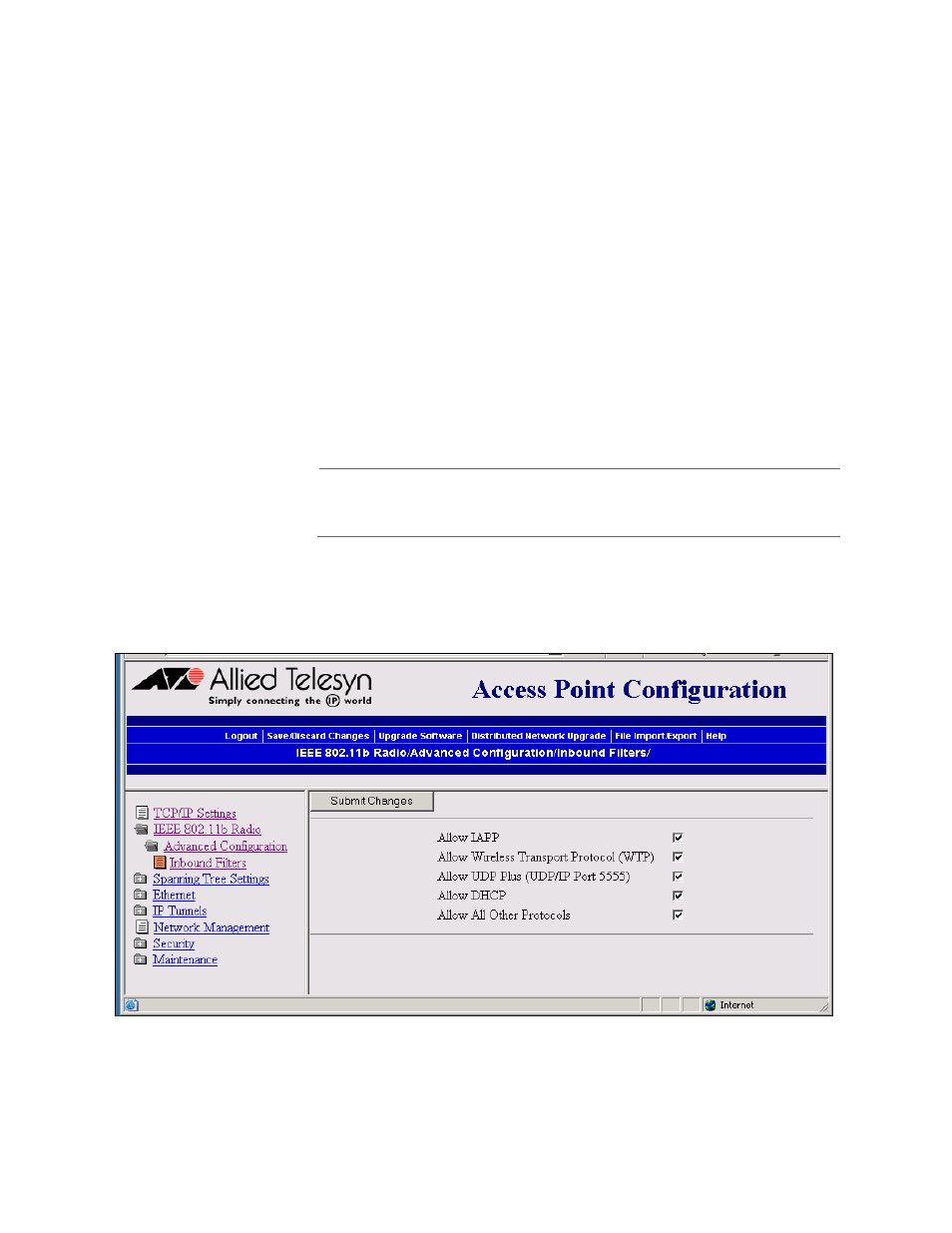
AT-WA7500 User’s Guide
95
Configuring
802.11b Radio
Inbound Filters
When configuring a master radio, you can filter different types of
wireless traffic that it may receive. You may want to use this feature by
itself or with an Access Control List (ACL) to help secure your network. If
you clear all the check boxes, the radio cannot communicate with any
other radios. You should check the Allow IAPP check box so the access
point can communicate with other access points and participate in the
spanning tree.
You can use this feature to form a secure wireless hop. Clear all check
boxes, except for the Allow IAPP check box. Or, you may want to use this
feature in a terminal emulation environment when you know the end
devices are sending only UDP Plus or Wireless Transport Protocol (WTP)
frames. Check the Allow UDP Plus check box or the Allow Wireless
Transport Protocol check box and clear all other check boxes (except the
Allow IAPP check box). The access point master radio will only accept the
UDP Plus or WTP frames and discard all other frames, which can make a
more secure network.
Note
If any of the devices are also DHCP clients, you need to check the
Allow DHCP check box.
To configure 802.11b radio inbound filters
1. From the Main Menu, select IEEE 802.11b Radio then Inbound
Filters. The Inbound Filters screen appears.
