Recovering a failed access point – Allied Telesis AT-WA7500 User Manual
Page 214
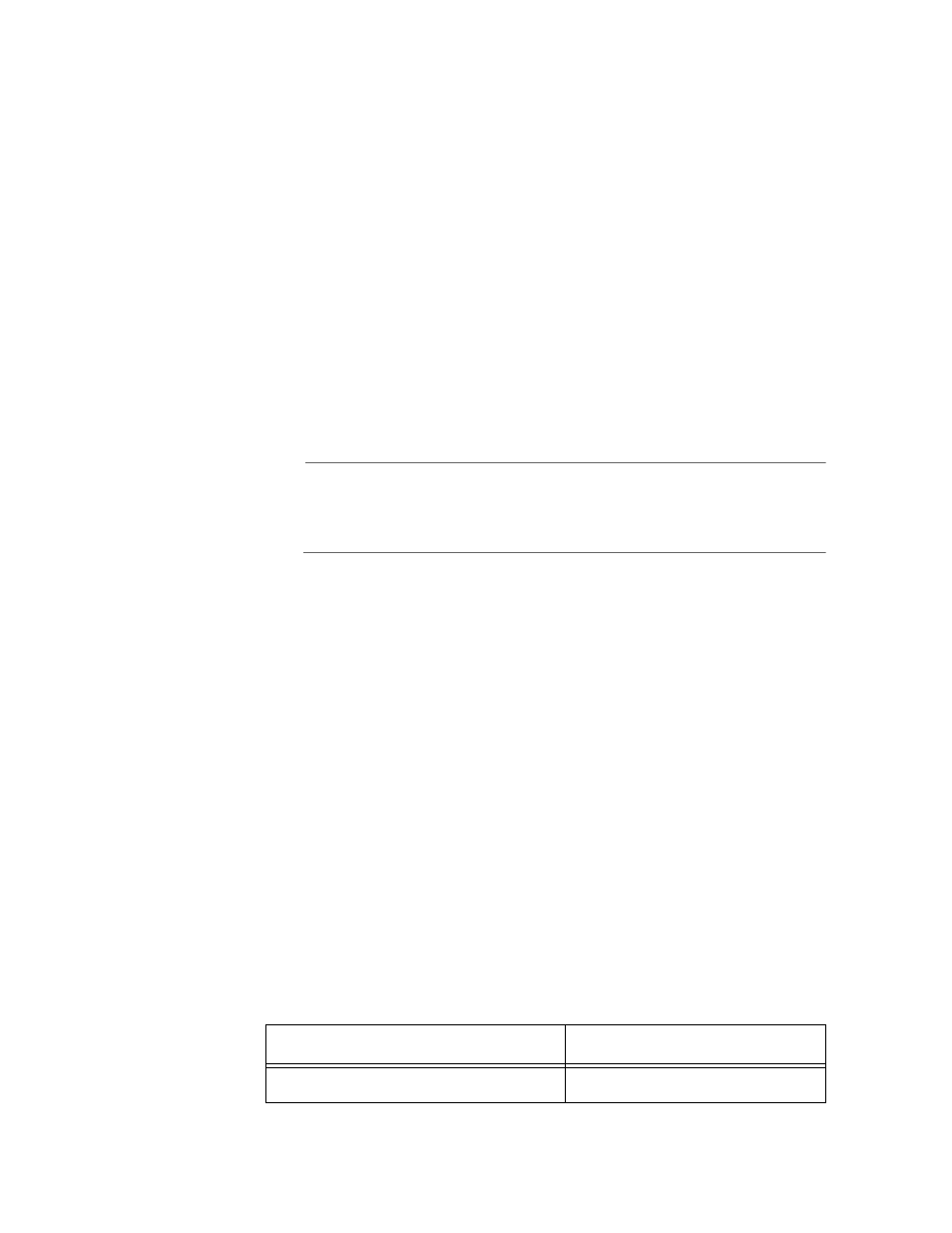
8 - Managing, Troubleshooting, and Upgrading Access Points
214
You are implementing 802.1x security and you cannot get an end
device to authenticate with a RADIUS server.
Verify that the RADIUS server IP address is correct. Re-enter the
RADIUS server secret key in both the access point and the RADIUS
server.
Verify that the IAPP secret key is the same in all access points.
Verify that the access point that the end device is communicating
with has the 802.1x Authentication field set to authenticate the
radio that is in the end device.
Verify that the root access point is running software release 1.72
or later.
Verify that your end device is configured properly for 802.1x
security. For help, see the end device user’s manual.
Recovering a
Failed Access
Point
Note
Do not use this procedure to upgrade your access point software.
For upgrading instructions, see Upgrading the Access Points on
page 217.
You should never need to use this procedure. However, if your access
point is not functioning, you may need to download an entirely new file
system. If the access point loses all its files except the boot ROM code,
the Wireless #2 LED and the Root LED are flashing at the same time. You
will not be able to ping the access point and you cannot establish a
telnet session to the access point.
You can recover a failed access point using:
a Windows NT 4.0/2000/XP PC
Using a Windows NT 4.0/2000/XP PC
If you do not have the AT-WA7500 Configuration Wizard, you can use a
Windows NT 4.0/2000/XP PC and a command prompt to recover a failed
access point. To access a command prompt, see your Windows
documentation. For this procedure you will need to contact Allied
Telesyn Technical Support to obtain the appropriate .DNL file.
Table 27 AT-WA7500 Access DNL File
Access Point
Upgrade File
AT-WA7500
AP824X.DNL
