Adding attachments to a message – Samsung SM-C105AZWAATT User Manual
Page 96
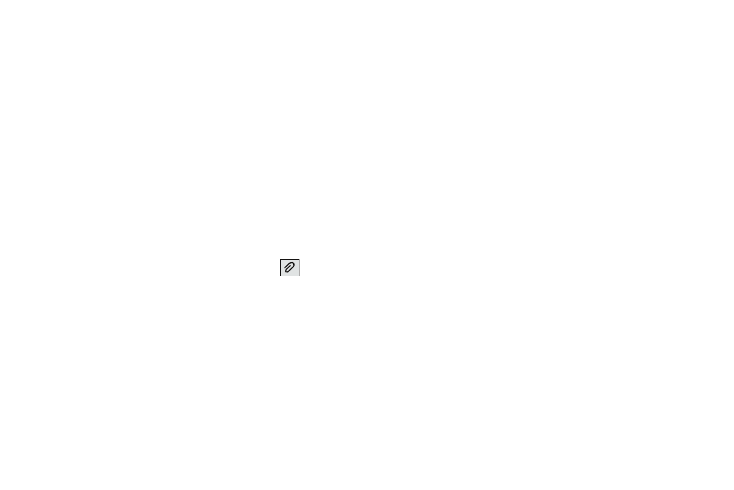
89
• Remove from spam numbers: Unregister a number from
the spam number list. This option only appears if the number
was previously registered as spam.
• Discard: Delete the current message.
• Translate: Launches a Translate popup menu. Here you can
both assign the sender’s original language and assign a target
language for the recipient (they will receive your message in the
designated language). Other options include, Check Incoming
messages only, and Include original text in outgoing message.
Touch to create a check mark.
• Font size: change the size of the message font.
Adding Attachments to a Message
To add an attachment to your message, touch
and select
one of the following options:
•
Images: Touch an existing image from your Pictures list to add it
to your message.
•
Take a picture: Temporarily exit the message, take a photo with
phone’s camera, and then add it to your message by tapping
Save.
•
Video: Choose an existing video from the Videos list, then add it to
your message.
•
Record video: Temporarily exit the message, record a video clip
using the phone’s camera, and then add it to your message by
tapping Save.
•
Audio: Choose an existing audio file from the Audio list, then add it
to your message by tapping the circle to the right of the audio so
that it turns green, then tapping Done.
•
Record audio: Temporarily exit the message and record an
audio clip using the phone’s microphone. It is then automatically
attached to the message.
•
S Memo: Add an S Memo that you have created.
•
Calendar: Add an event from your calendar. Select the desired
event and touch Done.
•
Location: Attach a thumbnail of a map showing your location.
•
Contacts: Touch on an existing Address Book entry, then add it to
your message by tapping Done.
