Downloaded, Sd card services – Samsung SM-C105AZWAATT User Manual
Page 152
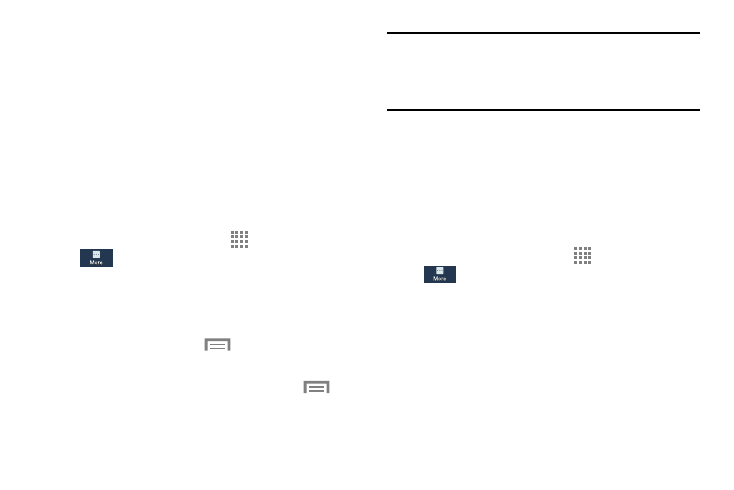
145
2. Touch DOWNLOADED, SD CARD, RUNNING, or ALL to
display memory usage for that category of
applications.
The graph at the bottom of the DOWNLOADED tab
shows used and free device memory. The graph at the
bottom of the SD CARD tab shows used and free USB
(memory card) storage. The graph at the bottom of the
RUNNING tab shows used and free RAM.
Downloaded
Displays apps you have downloaded onto your device.
1. From the Home screen, touch
Apps ➔ Settings ➔
More ➔ Application manager.
2. Touch the DOWNLOADED tab to view a list of all the
downloaded applications on your device.
3. To switch the order of the lists displayed in the
Downloaded tabs, touch
➔ Sort by size or Sort
by name.
4. To reset your application preferences, touch
➔
Reset app preferences.
Note: This will reset the preferences for disabled apps,
disabled app notifications, default applications for
actions, and background data restrictions for apps. You
will not lose any app data.
5. Touch an application to view and update information
about the application, including memory usage, default
settings, and permissions.
SD Card Services
View and control services running on a microSD card
installed in your device.
1. From the Home screen, touch
Apps ➔ Settings ➔
More ➔ Application manager.
2. Touch the SD CARD tab. All the applications that are
currently stored on the microSD card display.
3. Touch one of the applications to view application
information.
