Using email, Creating an email account, Creating a corporate email account – Samsung SM-C105AZWAATT User Manual
Page 103
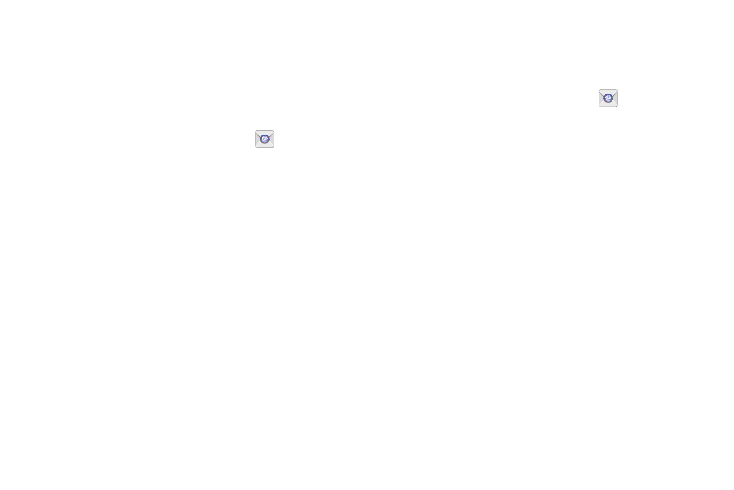
Messaging 96
Using Email
Email enables you to review and create email using various
email services. You can also receive text message alerts
when you receive an important email.
Creating an Email Account
1. From the Home screen, touch Email
.
Your accounts screen displays with an Email setup
screen displayed.
2. Enter your email address in the Email address field.
3. Enter your password in the Password field.
4. If you want to see your password as it is being typed,
touch Show password to create a check mark.
5. Touch Next.
6. At the Account options screen, touch any of the
options you would like.
7. Touch Next.
8. Enter a name for this email account (optional).
9. Touch Done.
Creating a Corporate Email Account
Use the following procedure to configure your phone to
synchronize with a corporate email account.
1. From the Home screen, touch Email
.
Your accounts screen displays with an Email setup
screen displayed.
2. Enter you email address in the Email address field.
3. Enter your password in the Password field.
4. If you want to see your password as it is being typed,
touch Show password to create a check mark.
5. If you want all of your emails sent from this email
account by default, touch the checkbox to create a
check mark. This checkbox only appears if you have
previously set up an email account.
6. Touch Manual setup.
7. Touch the Microsoft Exchange ActiveSync field.
8. Enter all the Exchange server information, Domain,
User name and Password, then touch Next.
