Personalizing the call sound setting – Samsung SM-C105AZWAATT User Manual
Page 55
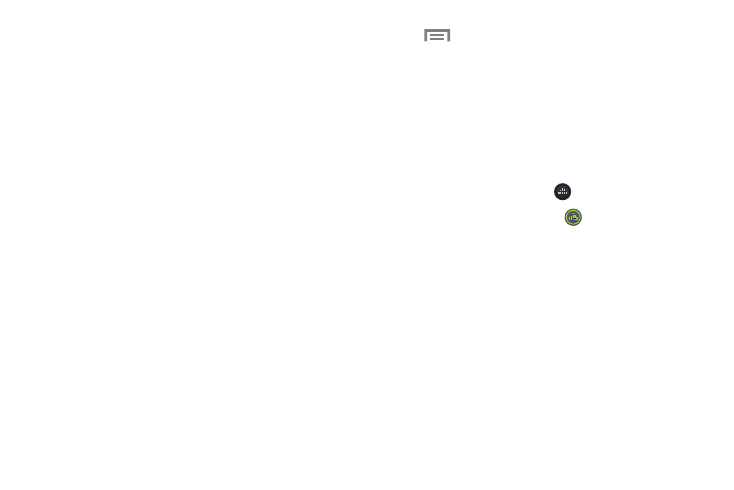
Call Functions 48
•
Keypad: displays the on screen keypad, where you can
enter number using DTMF (Dual Tone Multi-Frequency).
•
End call: terminates the call.
•
Speaker: routes the phone’s audio through either the speaker or
through the earpiece.
–
Touch Speaker to route the audio through the speaker. (You
can adjust the speaker volume using the volume keys.) A green
line will appear under the Speaker button.
–
Touch Speaker again to use the phone’s earpiece (see “Using
the Speakerphone During an Active Call” on page 51). The
green line will disappear when Speaker is not activated.
•
Mute/Unmute turn the onboard microphone either on or off.
–
Touch Mute during a call to mute the microphone. A green line
will appear under the Mute button.
–
Touch Mute again to unmute the microphone. The green line
will disappear when Mute is not activated.
•
Headset connects to a Bluetooth headset.
–
Touch Headset during a call to activate a Bluetooth headset. A
green line will appear under the Headset button.
–
Touch Headset again to de-activate the Bluetooth headset.
The green line will disappear when the Headset is not
activated.
•
Touch
Menu
for more options:
–
Contacts: Go to your Contact list.
–
Memo: Write a memo.
–
Message: Write a message during a call.
Personalizing the Call Sound Setting
During a call it may be necessary to adjust the sound of the
incoming call by selecting an audio equalizer setting for the
current call.
1. From the call screen, touch
.
2. Confirm the option is enabled
.
3. Select an available option. Choose from: Adapt Sound
left, Adapt Sound right, Soft sound, Clear sound, and
Off.
