Screen mirroring, Lock screen settings, Screen lock – Samsung SM-C105AZWAATT User Manual
Page 119: Screen mirroring lock screen settings
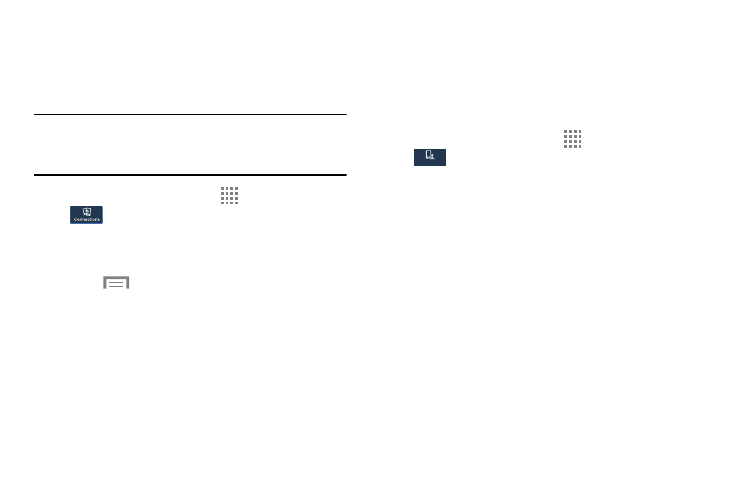
Changing Your Settings 112
Screen Mirroring
The Screen Mirroring feature allows you to share the media
files on your device screen with an HDMI device such as an
HDMI TV.
Note: This feature requires the optional AllShare Cast dongle
which is available as an accessory. See your AT&T
Customer Service Representative for more information.
1. From the Home screen, touch
Apps ➔ Settings ➔
Connections ➔ Screen Mirroring.
2. Connect the AllShare Cast dongle to the HDMI device
using an HDMI A-to-A cable.
3. Touch
Menu ➔ Help for information on using
Screen Mirroring.
Lock Screen Settings
Choose settings for unlocking your screen. For more
information about using the lock and unlock features, see
“Locking and Unlocking the Touch Screen” on page 12.
Screen Lock
1. From the Home screen, touch
Apps ➔ Settings ➔
My device ➔ Lock screen.
2. Touch Screen lock for these options then follow the on
screen instructions to set up your Screen lock:
• Swipe: Swipe the screen to unlock it.
• Face unlock: Look at your phone to unlock it.
• Face and voice: Look at your phone and speak to unlock.
• Pattern: A screen unlock pattern is a touch gesture you
create and use to unlock your device. Follow the prompts to
create or change your screen unlock pattern.
• PIN: Select a PIN to use for unlocking the screen.
• Password: Create a password for unlocking the screen.
• None: No pattern, PIN, or password is required. The screen
will never lock.
My device
My device
