Language and input, Language, Keyboards and input methods – Samsung SM-C105AZWAATT User Manual
Page 138: Google voice typing settings
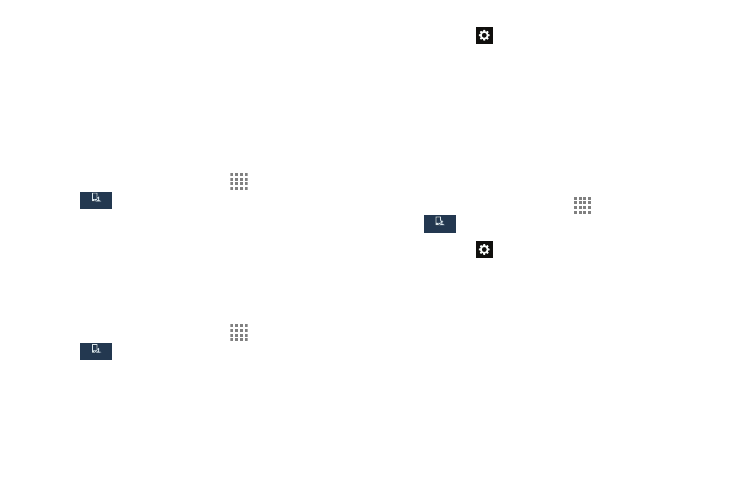
131
Language and Input
This menu allows you to configure the language in which to
display the menus. You can also set on screen keyboard
options.
Language
You can change the language used by your device by
following these steps:
1. From the Home screen, touch
Apps ➔ Settings ➔
My device ➔ Language and input ➔
Language.
2. Touch a language from the list.
Keyboards and Input Methods
You can change the keyboard used by your device by
following these steps:
1. From the Home screen, touch
Apps ➔ Settings ➔
My device ➔ Language and input.
2. Ignore Default. The Samsung keyboard is the only one
defined to your phone.
3. Touch the
icon next to the input method (Google
voice typing or Samsung keyboard) that you would like
to configure the settings for.
4. Based on your selection of input method, the
appropriate settings will appear and are explained
below.
Google Voice Typing Settings
From this menu you can set Samsung keyboard options.
1. From the Home screen, touch
Apps ➔ Settings ➔
My device ➔ Language and input.
2. Touch the
icon next to Google voice typing.
3. The following options are available:
• Choose input languages: touch on a language that you
want to input. Select Automatic to use the local language or
select a language from the list.
• Block offensive words: touch to create a check mark and
enable the blocking of recognized offensive words from the
results of your voice-input Google typing.
• Download offline speech recognition: Enables voice
input while offline.
My device
My device
My device
My device
My device
My device
