Samsung SM-C105AZWAATT User Manual
Page 179
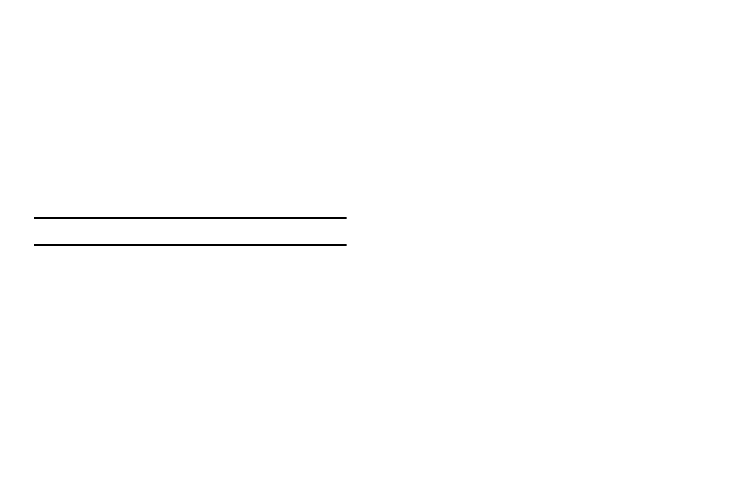
Applications 172
Screen and Text:
• Text scaling: preview the text size, scale the text size using a
slider bar, set the zoom amount on double tap, and minimize
the font size using a slider bar.
• Force zoom: Override the website’s request to control zoom.
• Text encoding: Adjusts the current text encoding.
• Full screen: Use Full screen mode to hide the status bar.
• Text booster: View PC websites easily by boosting the text
size.
Note: The layout may change as a result.
Content settings:
• Accept cookies: Allows sites, that require cookies, to save
and read cookies from your device.
• Turn on location: Allows websites to request access to your
location.
• Turn on JavaScript: Enables JavaScript for the current
Web page. Without this feature, some pages may not display
properly. Remove the check mark to disable this function.
• Block pop-ups: Prevents popup advertisement or windows
from appearing on screen. Remove the check mark to disable
this function.
• Default storage: Set your default storage to Device or
Memory Card.
• Website settings: View advanced settings for individual
websites.
• Turn on notifications: Allows website notifications. Select
Always on, On demand, or Off.
• Clear notifications: Deletes website notification access
information.
• Reset settings: Restores all settings to default.
Bandwidth management:
• Preload webpages: Allows the browser to preload pages
in the background. You can set to Always, Only on Wi-Fi, and
Never.
• Load images: Allows web page images to be loaded along
with the other text components of a loaded website.
• Open pages in overview: Displays an overview of newly
opened web pages.
