Google search bar, Menu navigation, Command keys – Samsung SM-C105AZWAATT User Manual
Page 31: Menu key, Home key, Back key, Terms used in this user manual, Touch, Touch and hold
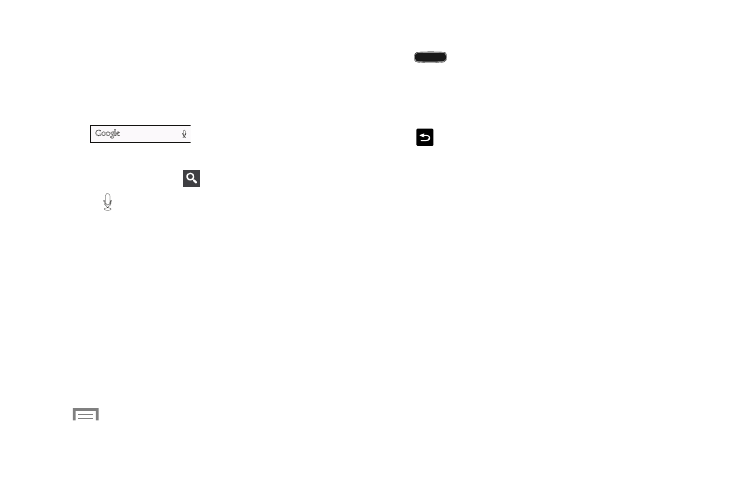
Understanding Your Phone 24
Google Search Bar
The Google Search Bar (found on Home screen two) provides
you an on screen Internet search engine powered by
Google™.
1. From the main Home screen, touch the Google Search
bar .
2. Use the on screen keypad to enter the item you want to
search for, then touch
Search.
3. Touch to use Google Voice Search. Follow the
on screen instructions.
Menu Navigation
You can tailor the phone’s range of functions to fit your needs
using both menus and widgets. Menus, sub-menus, and
features can be accessed by scrolling through the available
on screen menus. Your phone originally has three home
screens but you can expand up to seven home screens.
Command Keys
Menu Key
Touch
Menu to display a context-sensitive menu of
options for the current screen or feature.
Home Key
Press
Home to display the main Home screen. Press
and hold to display recently used apps and access the Task
manager.
Back Key
Touch
Back to return to the previous screen, option or
step.
Terms Used in This User Manual
Touch
Lightly touch items to select or launch them. For example:
•
Touch the on screen keyboard to enter characters or text.
•
Touch a menu item to select it.
•
Touch an application’s icon to launch the application.
Touch and Hold
Activate on screen items by a touch and hold gesture. For
example:
•
Touch and hold a widget on the home screen to move it.
•
Touch and hold on a field to display a pop-up menu of options.
