Google, Google settings, Group play – Samsung SM-C105AZWAATT User Manual
Page 188: Google google settings google+ group play
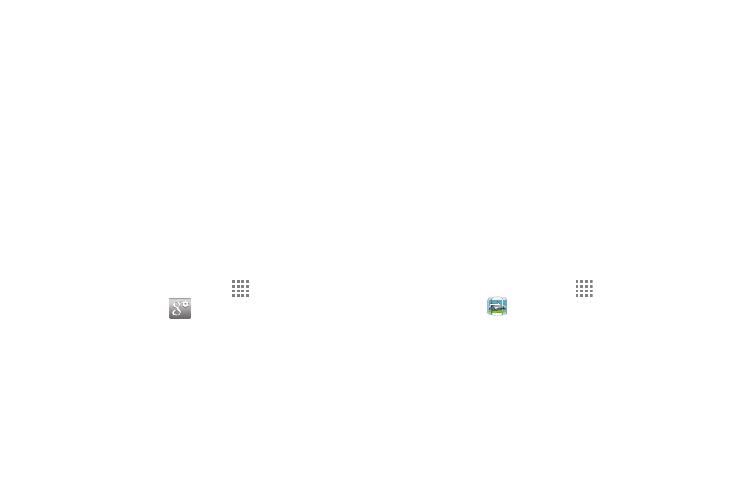
181
The Google Search application is the same on screen Internet
search engine that is on the Google Search Bar on your main
Home screen. For more information, refer to “Google Search
Bar” on page 24.
Google Settings
As Google has become more intertwined with other
applications, this menu provides a quick and ready access
point to configure preferences for Google+, Maps & Latitude,
Locations, and so on. You can also use the Search function to
initiate a Google Search from this menu. You must be signed
in to the application you want to configure (ex: Google+ to
configure Google+ settings).
1. From the Home screen, touch
Apps ➔
Google Settings
and select an on screen option.
2. Touch one of the following options: Connected apps,
Google+, Play Games, Location, Search and Now,
Ads, Android Device Manager, Drive-enabled apps,
and History.
3. Follow the on screen prompts to modify your Google
Settings.
Google+
Google+ makes messaging and sharing with your friends a
lot easier. You can set up Circles of friends, visit the Stream
to get updates from your Circles, use Messenger for fast
messaging with everyone in your Circles, or use Instant
Upload to automatically upload videos and photos to your
own private album on Google+. For more information, refer
to “Google+” on page 100.
Group Play
Group Play allows you to share pictures, music, and
documents in real-time with your friends. You can create a
group from your device or join other groups. You can also
play games with your friends.
1. From the Home screen, touch
Apps ➔
Group Play
.
2. The first time you access Group Play, read the
Disclaimer and touch Agree.
The Group Play main screen is displayed.
