More networks, Airplane mode – Samsung SM-C105AZWAATT User Manual
Page 112
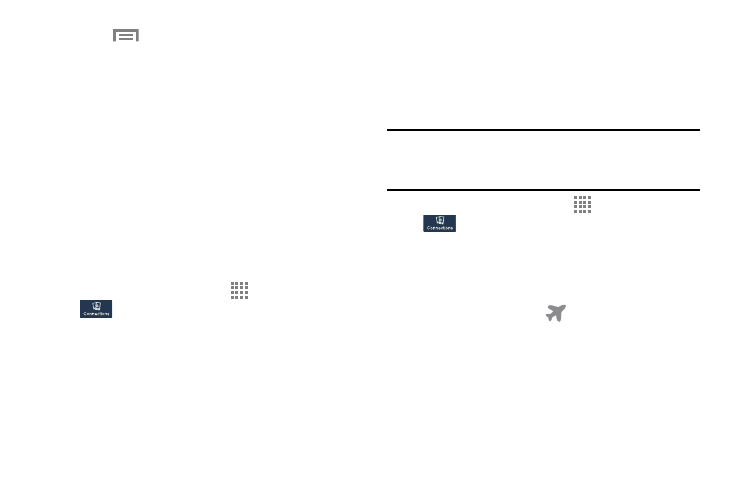
105
6. Touch
Menu to display additional options. Touch
to activate.
• Data roaming: Enables data roaming on your device.
• Restrict background data: Restricts some apps and
services from working unless you are connected to a Wi-Fi
network.
• Auto-sync data: Allows your accounts to automatically sync
• Show Wi-Fi usage: Displays a Wi-Fi tab that shows Wi-Fi
usage.
• Mobile hotspots: Displays available mobile hotspots.
More Networks
This option displays additional Connectivity information.
Ⅲ From the Home screen, touch Apps ➔ Settings ➔
Connections ➔ More networks.
Options display for Airplane mode, Default messaging
app, Printing, Mobile networks, Tethering and portable
hotspots, and VPN.
Airplane Mode
Airplane mode allows you to use many of your phone’s
features, such as Camera, Games, and more, when you are
in an airplane or in any other area where making or receiving
calls or data is prohibited.
Important! When your phone is in Airplane Mode, it cannot
send or receive any calls or access online
information or applications.
1. From the Home screen, touch
Apps ➔ Settings ➔
Connections ➔ More networks.
2. Touch the Airplane mode checkbox to create a check
mark and activate the feature.
3. At the Turn on Airplane mode prompt, touch OK.
The Airplane mode icon
is displayed at the top of
your screen.
