Creating a new samsung hub account, Using samsung hub – Samsung SM-C105AZWAATT User Manual
Page 204
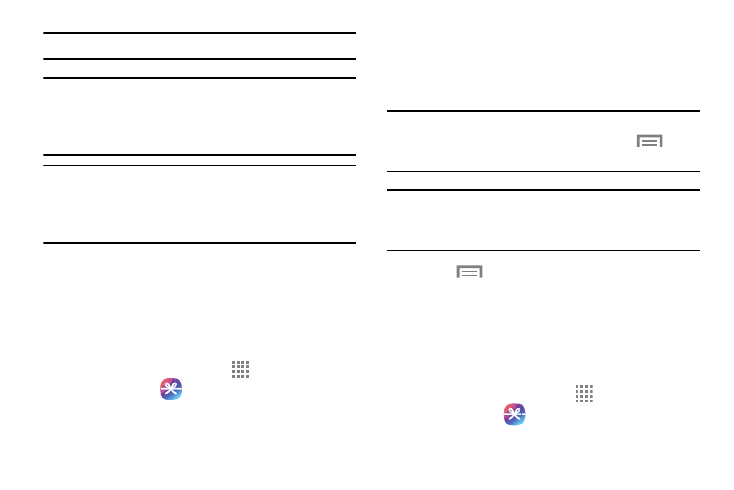
197
Note: Samsung Hub usage is based on service availability.
Important! You must be using an active Wi-Fi/4G/LTE
connection to preview and download a media file.
The internal memory acts as a storage location
for your downloaded rental or purchase.
Important! The Samsung account manages the access
information (username/password) to several
applications, such as Samsung Link, Chat On,
and Samsung Hub.
Creating a New Samsung Hub Account
Before you can rent or buy media, you must first create an
account. Enter the required information.
1. Confirm you have already logged in to your Samsung
account.
2. From the Home screen, touch
Apps ➔
Samsung Hub
.
3. When prompted to connect via mobile networks, select
either Cancel or Connect.
4. If notified your Samsung account is not yet active or
verified, touch OK. You must be signed in to your
Samsung account to use the application’s various
features.
Tip: In some cases it might be necessary to sign in to your
Samsung account via the application. Touch
Menu
and then select Sign in.
Note: Your Samsung Hub account is managed by the
Samsung account application. This application
manages your user profile information.
5. Touch
➔ Help for additional information.
Using Samsung Hub
The main Samsung Hub screen provides an overview of all
the available categories on one page such as: Music, Video,
Books, and Games. The overview page also displays recently
added media that you can rent or purchase.
1. From the Home screen, touch
Apps ➔
Samsung Hub
.
