Synchronizing your at&t address book, Adding a new contact, Saving a number from the home screen – Samsung SM-C105AZWAATT User Manual
Page 66
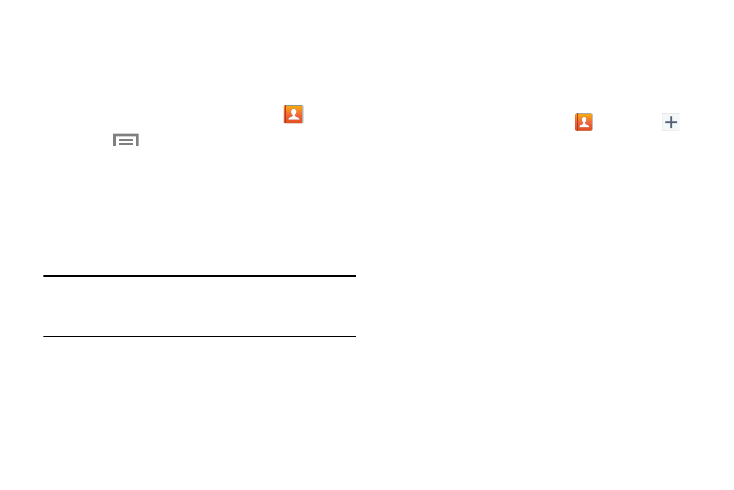
59
Synchronizing your AT&T Address Book
If you ever upgrade, damage, or lose your phone, you can
easily restore your contacts onto your new phone by
following these steps:
1. From the Home screen, touch Contacts
.
2. Touch
Menu ➔ Settings ➔
AT&T Address Book.
3. At the AT&T Address Book screen, touch Yes to
synchronize your phone with your online Address Book.
4. If there are existing contacts on your phone, you will be
prompted if you would like to remove them first. Touch
Yes or No.
Note: You must first copy any contacts that exist on your SIM
card to your phone. For more information, refer to
“Copying Contacts to the Phone” on page 70.
5. At the Your AT&T Address Book is Ready for Use
prompt, touch OK.
Adding a New Contact
Use the following procedure to add a new contact to your
Address Book.
Saving a Number from the Home screen
1. From the Home screen, touch
Contacts ➔
.
2. Touch on the Device field to choose Device, SIM, or an
Account name.
3. Touch the image icon and assign a picture to the new
entry by choosing one of three options:
• Image: Retrieve a previously stored image from your Gallery
or from your My files folder and assign it to this entry. Touch an
image to assign the image to the contact, then touch Done.
• Pictures by people: Retrieve a previously shared image
from your Gallery.
• Take picture: Use the camera to take a new picture and
assign it to this entry, then touch Done.
• S Memo: Use an image from one of your S Memos.
• Remove: although not an option with a new entry, deletes any
previously assigned image on an existing contact.
