Vibrations, Notifications, Vibrate when ringing – Samsung SM-C105AZWAATT User Manual
Page 124: Feedback
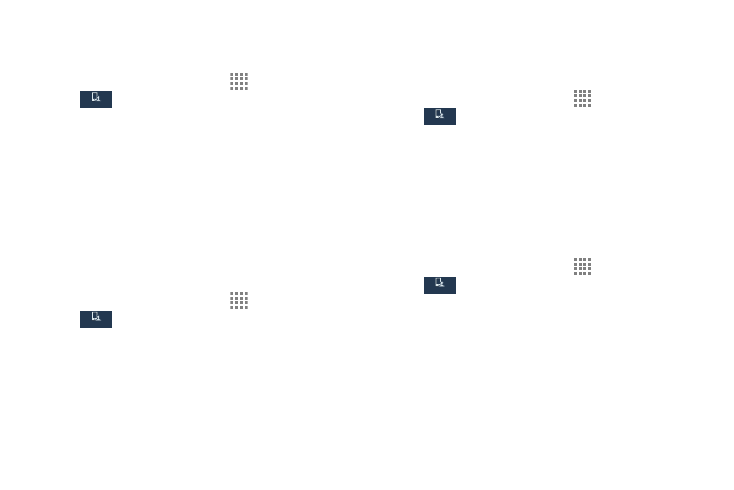
117
Vibrations
This option allows you to set your phone to vibrate and ring.
1. From the Home screen, touch
Apps ➔ Settings ➔
My device ➔ Sound.
2. Touch Vibrations.
3. Select a vibration pattern and touch OK.
– or –
Touch Create and follow the on screen instructions to
create your own vibration.
Notifications
This option allows you to set the ringtone that will sound for
notifications and alarms.
1. From the Home screen, touch
Apps ➔ Settings ➔
My device ➔ Sound.
2. Touch Notifications.
3. Touch a ringtone and touch OK.
Vibrate When Ringing
This option allows you to enable your phone to vibrate
whenever it rings.
1. From the Home screen, touch
Apps ➔ Settings ➔
My device ➔ Sound.
2. Touch Vibrate when ringing to create a check mark
and enable the feature.
Feedback
The System tone settings are used when you use the dialing
pad, make a screen selection, lock your screen, or touch the
screen.
1. From the Home screen, touch
Apps ➔ Settings ➔
My device ➔ Sound.
2. Touch any of the following options to create a check
mark and activate the feature:
• Dialing keypad tone: Makes a sound when you touch a
key on the keyboard.
• Touch sounds: Makes a sound when you touch the screen.
• Screen lock sound: Makes a sound when your screen is
locked or unlocked.
My device
My device
My device
My device
My device
My device
My device
My device
