Back up and reset, Back up my data, Backup account – Samsung SM-C105AZWAATT User Manual
Page 145: Automatic restore
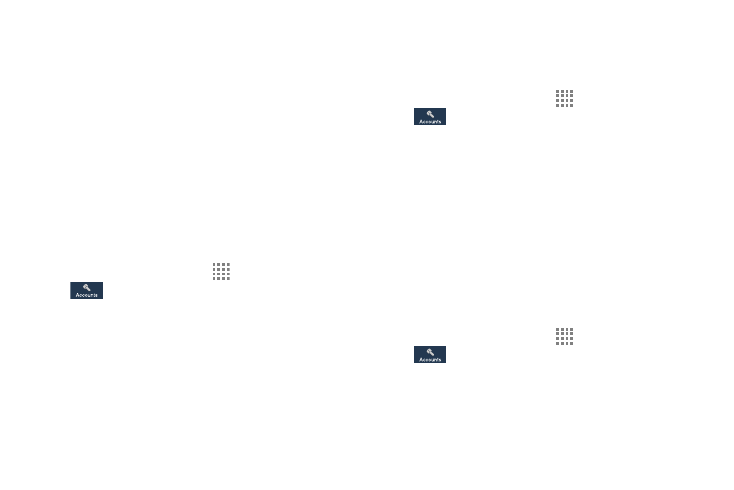
Changing Your Settings 138
6. Touch Settings / Account settings to access your
account settings.
7. Touch Storage usage (Samsung accounts) to see your
storage usage for different applications.
Back up and reset
The Back up and reset settings allow you to back up your
data, back up accounts, automatically restore your phone,
and reset your phone settings to the factory settings.
Back Up My Data
By setting this option, the Google server will back up all of
your settings and data.
1. From a Home screen, touch
Apps ➔ Settings ➔
Accounts ➔ Back up and reset.
2. Touch Back up my data to enable or disable back up
of application data, WI-Fi passwords, and other
settings to the Google server.
Backup Account
If you have enabled the Back up my data option, then the
Backup account option is available.
1. From a Home screen, touch
Apps ➔ Settings ➔
Accounts ➔ Back up and reset.
2. Touch Backup account.
3. Touch your Google Gmail account to set your Google
Gmail account to be backed up to the Google server.
– or –
Touch Add account to set another account to be
backed up to the Google server.
Automatic Restore
By setting this option, when you reinstall an application, all of
your backed up settings and data will be restored.
1. From a Home screen, touch
Apps ➔ Settings ➔
Accounts ➔ Back up and reset.
2. Touch Automatic restore to enable or disable
automatic restoration of settings from the Google
server.
