Creating additional email accounts, Switching between email accounts – Samsung SM-C105AZWAATT User Manual
Page 104
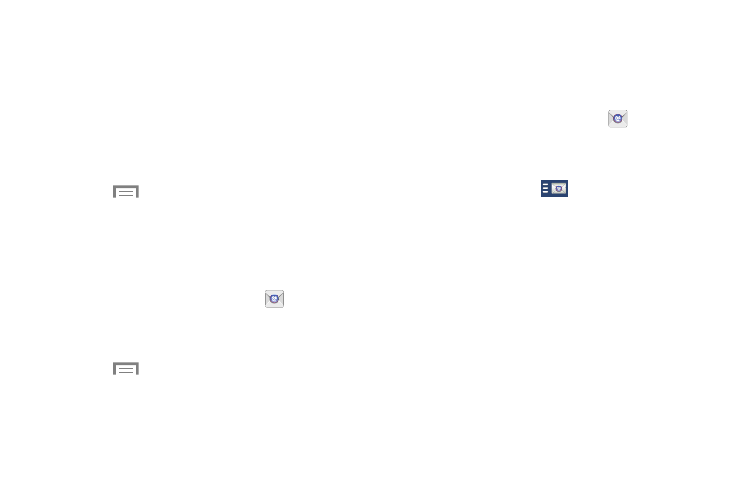
97
9. At the Activation prompt, touch OK.
The Account options screen is displayed.
10. Enter the desired information in the different fields,
then touch Next.
11. Enter an Account name for this account (Optional) and
touch Done.
Wait for the Inbox to synchronize before use.
12. Touch
Menu ➔ Settings to change the account
settings.
Creating Additional Email Accounts
To create additional email accounts after setting up your first
account, follow these steps:
1. From the Home screen, touch Email
.
Your Email screen displays showing your emails from
the active account.
2. Touch
Menu ➔ Settings.
3. Touch Add account to add another email account.
4. Enter the information required to set up another
account. For more information, refer to “Creating an
Switching Between Email Accounts
1. From the Home screen, touch Email
.
Your Email screen displays showing your emails from
the active account.
2. Touch the Inbox button
at the top of your screen.
Your Email accounts screen is displayed.
3. Touch the Email account Inbox you would like to
switch to. You can also select Combined inbox which
will display email messages from all accounts.
4. The new Email account is displayed.
