Using the camcorder, Shooting video – Samsung SM-C105AZWAATT User Manual
Page 88
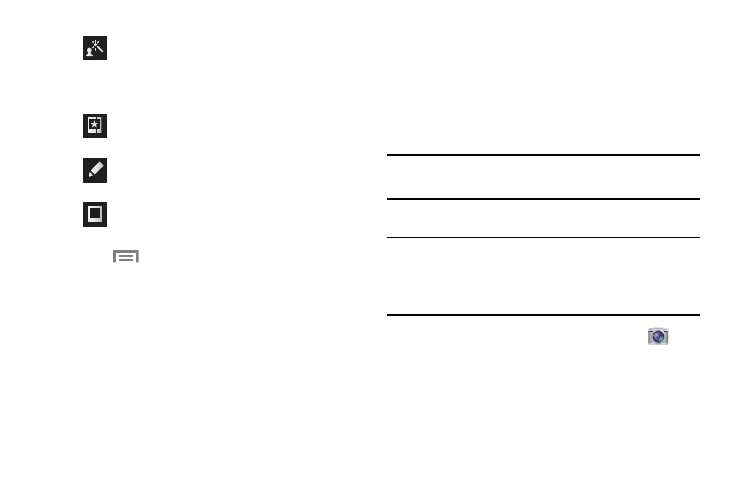
81
6. Touch
Menu
to access the following options:
• Save as: Rename your current image and save it to your
gallery.
• Select image: Select a new image for editing.
• Take picture: Activate the camera and take a new image for
editing.
• Share via: Share your saved photo via AT&T Locker,
Bluetooth, ChatON, Drive, Email, Flipboard, Gmail, Photos,
Google+, Group Play, Hangouts, Messaging, Picasa, S Memo,
or Wi-Fi Direct.
• Set as: Assigns the currently saved image as either a: Contact
photo, Home and lock screens, Home screen, or Lock screen.
Using the Camcorder
In addition to taking photos, the camera also doubles as a
camcorder that also allows you to record, view, and send
videos.
Note: The camera may not be able to properly record videos
to a memory card with a slow transfer speed.
Shooting Video
Tip: When shooting video in direct sunlight or in bright
conditions, it is recommended that you provide your
subject with sufficient light by having the light source
behind you.
1. From the main Home screen, touch Camera
to
activate the camera mode.
2. Using the camera’s main display screen as a
viewfinder, adjust the image by aiming the camcorder
at the subject.
Portrait: Apply various face correction effects
such as: Red-eye fix, Airbrush face, Face
brightness, Out-of-focus, Beauty face, Face
reshaping, or Spot healing.
Sticker: Place various pre-created on screen
stickers atop your current image.
Drawing: Draw directly on your current picture by
using either a brush/pen or eraser.
Frame: Places a pre-created border style atop
your current image.
