Camera modes – Samsung SM-C105AZWAATT User Manual
Page 80
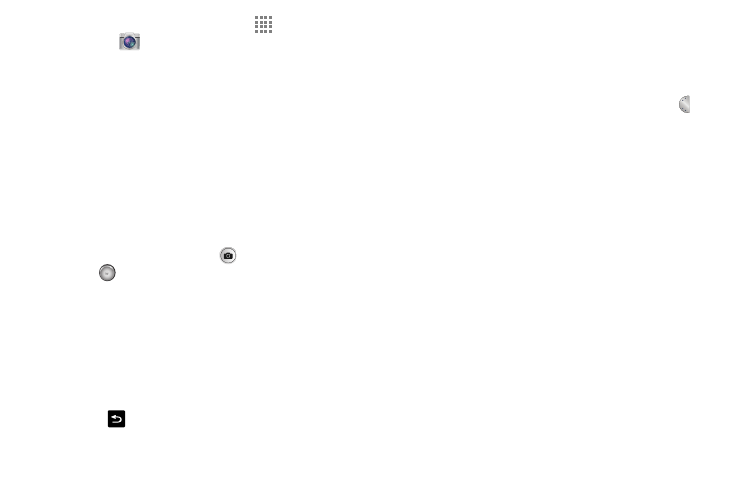
73
1. From the main Home screen, touch
Apps ➔
Camera
to activate the camera mode.
2. Using the phone’s main display screen as a viewfinder,
adjust the image by aiming the camera at the subject.
3. Before you take a picture, touch the Zoom Out and In
keys or rotate the Zoom ring to zoom in or out. You can
magnify the picture up to x10 (1000 percent).
4. If desired, before taking the photo, you can touch
on-screen icons to access various camera options and
settings.
5. You can also touch the screen to move the focus to the
area you touch.
6. Touch the Take Picture icon (
), or press the Shutter
key (
) until the shutter sounds. (The picture is
automatically stored within your designated storage
location. If no microSD card is installed, all pictures are
stored on the Phone.)
7. While viewing a picture, after you have taken it, pinch
the screen outwards to zoom in or pinch the screen
inwards to zoom out. You can magnify the picture
up to x4.
8. Touch
to return to the viewfinder.
Camera Modes
There are many different camera modes that you can use to
help optimize your photos depending on the conditions and
your experience.
1. From the camera viewfinder, touch the Mode button
to change the mode to one of the following:
• Auto: Automatically adjusts your camera to optimize color and
brightness. This is the default setting.
• Smart: Adjusts your camera to suit the subject and/or type of
photo you want to take:
–
Smart mode suggest: Use this to take photos using a
smart mode you select from a list that the camera automatically
suggests. Half-press the Shutter button, select a smart mode
from the suggested list, then press the Shutter button to take the
photo.
–
Beauty face: Use this to take photos with lightened faces for
gentler images.
–
Best photo: Use this to take multiple photos in a short time,
and then choose the best photos among them. Press the
Shutter button to take multiple photos. When Gallery opens,
touch and hold thumbnails of photos to save, and then touch
Done.
MODE
