Answering/ending calls, Turn off screen during calls, Call alerts – Samsung SM-C105AZWAATT User Manual
Page 127
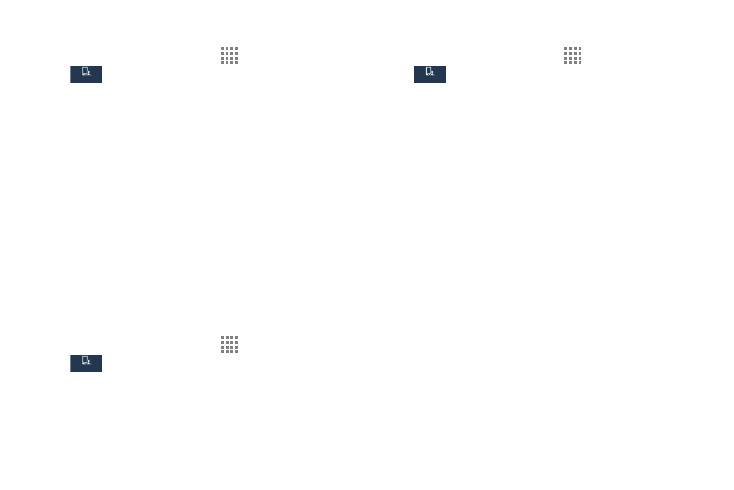
Changing Your Settings 120
Answering/Ending Calls
1. From the Home screen, touch
Apps ➔ Settings ➔
My device ➔ Call ➔ Answering/ending
calls.
2. The following options are available:
• The home key answers calls: Touch this option to be
able to accept incoming calls by pressing the Home key.
• Voice control: Touch this option to be able to accept
incoming calls by using your voice.
• The power key ends calls: This option will allow you to
end a call by pressing the power key without turning off the
screen.
Turn Off Screen During Calls
This option turns on the proximity sensor during calls so that
your phone will know to turn the screen off to save power.
Ⅲ From the Home screen, touch Apps ➔ Settings ➔
My device ➔ Call ➔ Turn off screen during
calls to create a check mark and enable the feature.
Call Alerts
1. From the Home screen, touch
Apps ➔ Settings ➔
My device ➔ Call ➔ Call alerts.
2. Touch the following options to create a check mark and
activate the features:
• Answer vibration: Enables your phone to vibrate when the
called party answers the phone.
• Call-end vibration: Enables your phone to vibrate when
the call ends.
• Call connect tone: Plays a tone when a call is connected.
• Minute minder: Beeps twice every minute that you are on a
call.
• Call end tone: Plays a tone when a call is ended.
• Alerts on calls: Turns on alarm and message notifications
during a call.
My device
My device
My device
My device
My device
My device
