Samsung applications, Samsung keyboard, Hdmi – Samsung SM-C105AZWAATT User Manual
Page 125: Home screen mode
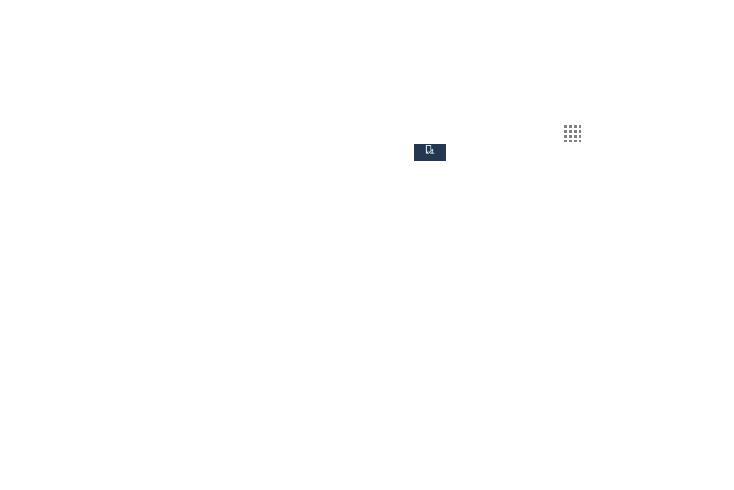
Changing Your Settings 118
• Haptic feedback: Makes a vibration when you touch soft
keys and on certain UI interactions.
Samsung Applications
Set selected applications sounds. Touch any of the following
options to display more options for the feature:
• Call: Configure call settings.
• Messages: Configure messaging notifications.
• Email: Configure Email notifications, select a ringtone, and set
vibration.
• Calendar: Set Calendar alerts and notifications, select a
ringtone, and set vibration.
Samsung Keyboard
• Sound when tapped
• Vibrate when tapped
HDMI
Audio output
• Stereo
• Surround
Home Screen Mode
Home screen mode allows you to set your display to the
conventional layout of Standard mode or provide an easier
user experience for the first-time smartphone users using
Easy mode.
1. From the Home screen, touch
Apps ➔ Settings ➔
My device ➔ Home screen mode.
2. Touch the pull-down dropbox and select one of the
following options:
• Standard mode: provides conventional layout for the apps
and widgets on your home screens.
• Easy mode: provides easier user experience for first-time
smartphone users on the home screens.
3. Touch Apply.
My device
My device
