Adding pauses to contact numbers, Editing an existing contact, Using contacts – Samsung SM-C105AZWAATT User Manual
Page 68: Dialing or messaging from address book, Editing an existing contact using contacts
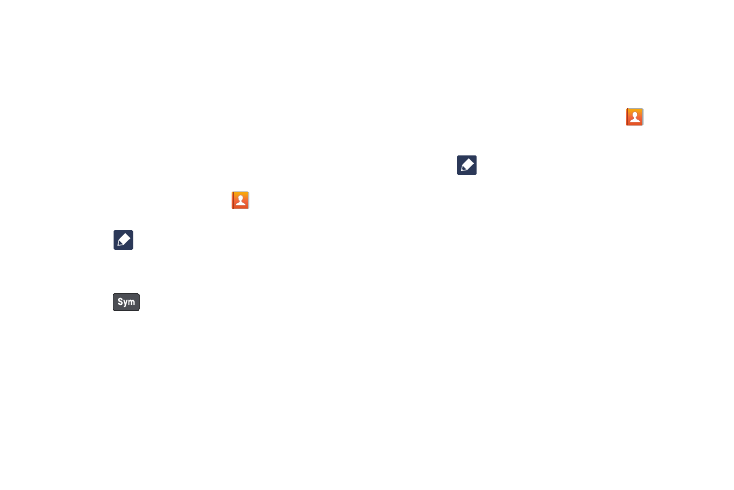
61
Adding Pauses to Contact Numbers
When you call automated systems, you are often required to
enter a password or account number. Instead of manually
entering the numbers each time, you can store the numbers
in your Contacts along with special characters called pauses
and waits. A pause will stop the calling sequence for two
seconds and a wait will pause the calling sequence until you
enter a number or press a key. To add a pause or a wait to an
existing Contact:
1. From the Home screen, touch
Contacts, and then
touch the name or number to open the Contact.
2. Touch
Edit to edit.
3. Touch the phone number field at the position where the
pause or wait needs to be added.
4. Touch
Symbol.
5. Touch Pause to add a two-second pause or touch Wait
to add a wait, and use the keypad to enter the
additional numbers. A pause will be displayed as a
comma (,) and a wait will be displayed as a
semi-colon (;).
6. Touch Save
to save your changes, or touch Cancel
to discard.
Editing an Existing Contact
When editing an existing contact, you can touch a field and
change or delete the information, or you can add additional
fields to the contact’s list of information.
1. From the Home screen, touch Contacts
.
2. Press and hold the Contact that you want to edit.
3. Touch
Edit.
4. Touch any of the fields to add, change, or delete
information.
5. Touch Save to save the edited information.
Using Contacts
Dialing or Messaging from Address Book
Once you have stored phone numbers in the Address Book,
you can dial them easily and quickly by either using their SIM
card location number or by using the Search field to locate
the entry.
You can also send messages from the Address book.
