Speech settings, Pointer speed – Samsung SM-C105AZWAATT User Manual
Page 141
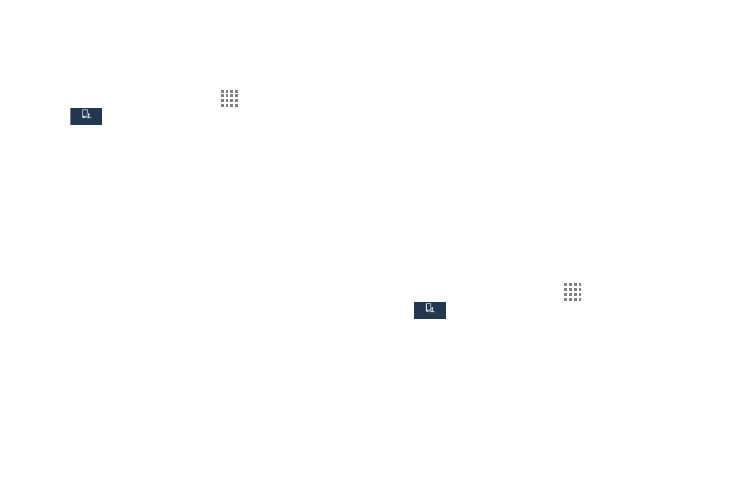
Changing Your Settings 134
Speech Settings
This menu allows you to set the speech settings for
Voice input.
1. From the Home screen, touch
Apps ➔ Settings ➔
My device ➔ Language and input.
2. Touch Voice search to configure the following:
• Language: Choose a language for your voice input.
• Speech output: Sets whether you will use speech output
always or only when using hands-free.
• Block offensive words: Enable or disable blocking of
recognized offensive words from the results of your voice-input
Google searches.
• Hotword detection: Enable to being able to launch voice
search by saying the word “Google”.
• Download offline speech recognition: Enables voice
input while offline.
• Personalized recognition: enables the improvement of
speech recognition accuracy.
• Google Account dashboard: Manage your collected
data.
• Bluetooth headset: Record audio through a Bluetooth
headset if available.
3. Touch Text-to-speech options and select Samsung
text-to-speech engine or Google Text-to-speech
Engine.
4. Scroll down to the General section to access the
following options:
• Speech rate: Set the speed at which the text is spoken.
• Listen to an example: Play a sample.
• Language: Set the language for spoken text.
Pointer Speed
This option sets your Pointer speed.
1. From the Home screen, touch
Apps ➔ Settings ➔
My device ➔ Language and input.
2. Touch Pointer speed then drag the slider to the right to
go faster or to the left to go slower.
3. Touch OK to save your setting.
My device
My device
My device
My device
