Section 9: connections, Wi-fi, About wi-fi – Samsung SM-C105AZWAATT User Manual
Page 158: Turning wi-fi on, Connect to a wi-fi network, Ks. for, More information, refer to “connect to a wi-fi
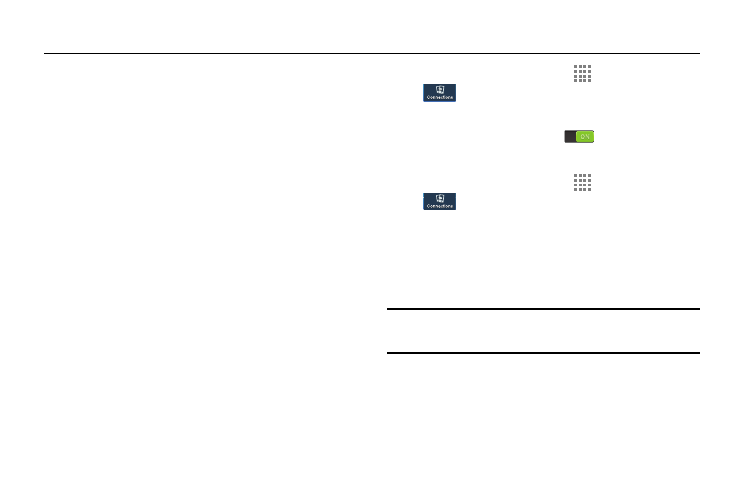
151
Section 9: Connections
This section describes the various connections your phone
can make including accessing the Internet with your
Browser, Wi-Fi, Bluetooth, and Connecting your PC.
Wi-Fi
About Wi-Fi
Wi-Fi (short for “wireless fidelity” and sometimes referred to
as wifi) is a term used for certain types of Wireless Local
Area Networks (WLAN). These device types use an 802.11
wireless specification to transmit and receive wireless data.
Wi-Fi communication requires access to an existing and
accessible Wireless Access Point (WAP). These WAPs can
either be Open (unsecured) as within most Hot Spots, or
Secured (requiring knowledge of the Router name and
password).
Turning Wi-Fi On
By default, your device’s Wi-Fi feature is turned on. Turning
Wi-Fi on makes your device able to discover and connect to
compatible in-range WAPs.
1. From the Home screen, touch
Apps ➔ Settings ➔
Connections ➔ Wi-Fi.
2. Touch the ON/OFF button, located to the right of the
Wi-Fi field, to turn Wi-Fi ON
.
Connect to a Wi-Fi Network
1. From the Home screen, touch
Apps ➔ Settings ➔
Connections ➔ Wi-Fi.
The network names and security settings (Open
network or Secured with WEP) of detected Wi-Fi
networks are displayed in the Wi-Fi networks section.
2. Touch the network you want to connect to.
Note: When you select an open network, you will be
automatically connected to the network.
3. Enter a wireless password if necessary.
