Display settings – Samsung SM-C105AZWAATT User Manual
Page 122
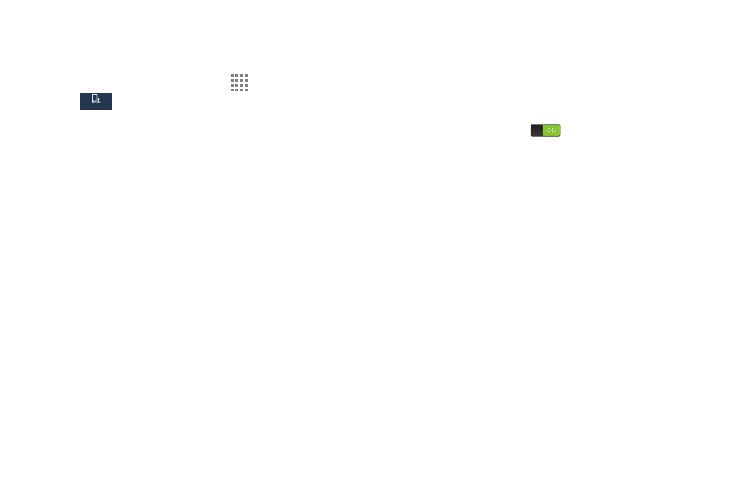
115
Display Settings
In this menu, you can change various settings for the display.
Ⅲ From the Home screen, touch Apps ➔ Settings ➔
My device ➔ Display.
The following options display:
• Wallpaper: Set the Wallpaper for your Home screen, Lock
screen, or both. For more information, refer to “Changing the
• Notification panel: Set the brightness of your notification
panel and also select the quick setting buttons that you want to
display at the top of the notification panel. For more
information, refer to “Notification Bar” on page 35.
• Screen mode: Select from several different color modes.
• Brightness: configures the LCD Brightness levels. Touch
Automatic brightness to allow the phone to self-adjust or drag
the slider and touch OK.
• Auto rotate screen: Switch the display orientation
automatically when you rotate the phone.
• Screen timeout: adjusts the delay time before the screen
automatically turns off. Selections are: 15 seconds, 30
seconds, 1 minute, 3 minutes, 5 minutes, and 10 minutes.
• Daydream: Control what your screen does when your device
is docked or sleeping. Touch the ON/OFF button next to
Daydream to turn it on
. Follow the on screen
instructions.
• Font style: Set the font style that your phone will use. You
can also touch Get fonts online to choose from a wider
selection.
• Font size: Select which size of font is displayed.
• Touch key light duration: Adjust the delay before the
Touch key light automatically turns off.
• Show battery percentage: See the battery charge
percentage next to the battery charge icon at the top of the
display.
• Edit after screen capture: Go edit a screen immediately
after taking a screen capture.
• Auto adjust screen tone: Save power because the phone
analyzes the displayed screen image and adjusts the LCD
brightness.
My device
My device
